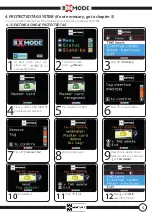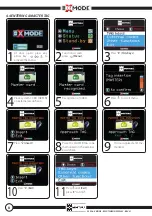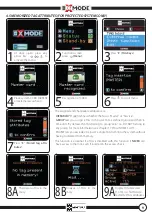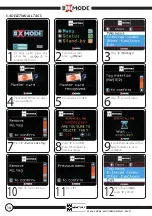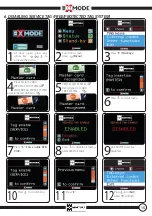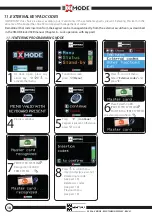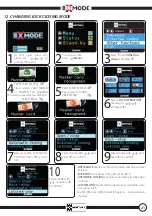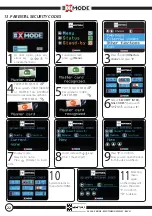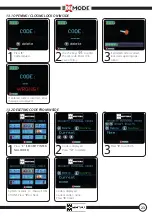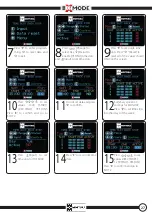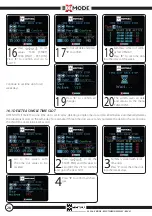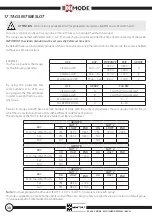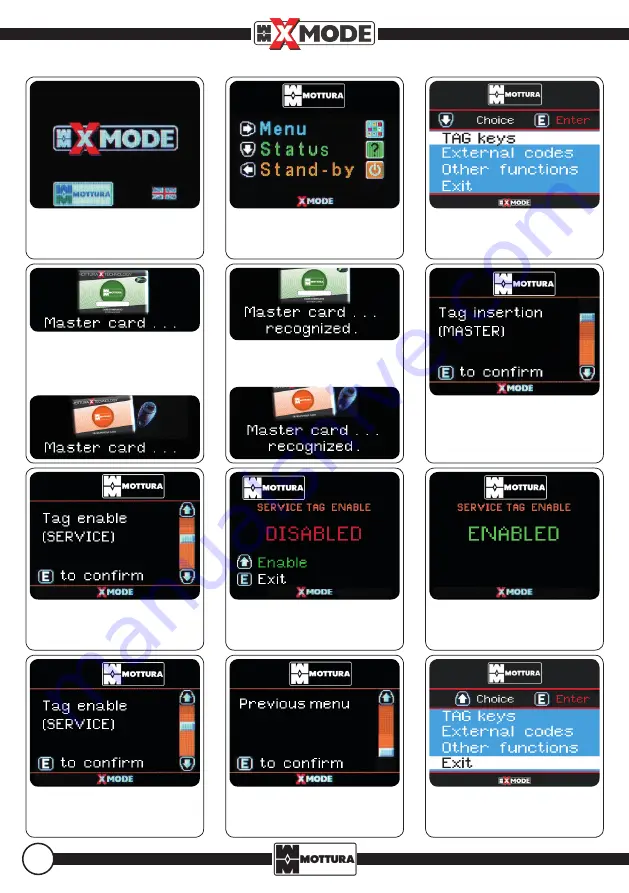
99298 - XMODE - ESCUTCHEON DISPLAY - REV. 01
16
7. ENABLING SERVICE TAG (FREE/PROTECTED TAG SYSTEM)
1
At door open, press any
arrow key
to
activate the menu.
2
Functions screen
press
(Menu).
3
Press "
E
" (
TAG Keys
).
4
Place System CARD
(PROTECTED SYSTEM)
MASTER TAG (FREE SYSTEM)
on external escutcheon.
5
PROTECTED SYSTEM
Recognition of CARD.
FREE SYSTEM
6
Press
to scroll menu.
9
All SERVICE TAG are enabled.
7
Press "
E
" (
TAG enable SER-
VICE
).
8
Press
to enable all memo-
rized SERVICE TAG.
10
Press
to scroll menu.
11
Press "
E
".
12
Press
until (
Exit
),
press "
E
" to finish.