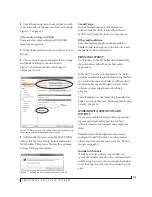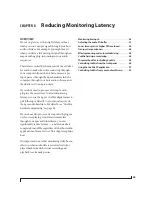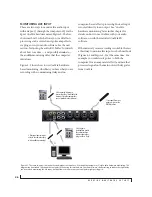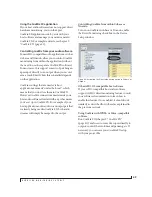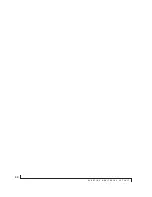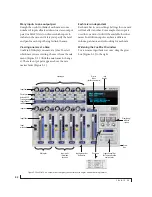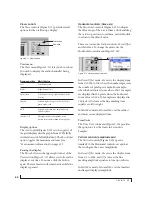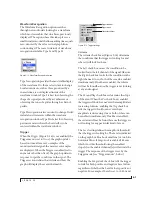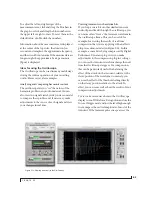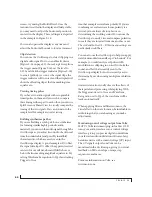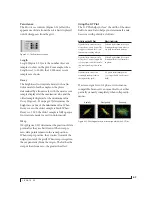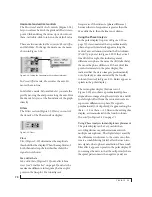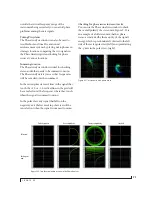C U E M I X F X
56
Controlling Talkback and Listenback volume
To control the volume of the Talkback and/or
Listenback mics, adjust their input fader in CueMix
FX. This fader controls the volume of the input,
regardless of which bus mix is being displayed in
the CueMix FX window. In other words, once an
input has been designated as a Talkback or
Listenback input, its fader becomes global for all
CueMix buses.
SCOPE CHANNEL SELECTION
The
Scope channel selection
menus (Figure 9-1 on
page 52) let you choose what input channels will be
fed to the CueMix FX audio analysis (scoping)
features. See “Devices menu” on page 57.
FILE MENU
Saving and loading hardware presets
The 4pre can store up to 16 presets in its on-board
memory. A preset includes all CueMix FX settings
for all for mix busses, but it excludes global settings
like clock source and sample rate.
The Load Hardware Preset and Save Hardware
Preset commands in the CueMix FX file menu let
you name, save and load presets in the 4pre.
Peak/hold time
In CueMix FX, a peak indicator is a line
(representing a virtual LED) displayed in a level
meter that indicates the maximum signal level
registered by the meter. The
Peak/hold time
setting
(File menu) determines how long this indicator
remains visible before it disappears (or begins to
drop). To disable peak/hold indicators altogether,
choose Off from this sub-menu.
Mix1 Return Includes Computer Output
When checked (enabled), the
Mix1 return includes
computer Output
File menu item causes audio
being sent to the main outs (Mix 1) from host
software on the computer to be included in the
Mix1 1-2 return bus. This feature can be used to
apply the audio analysis tools, such as the FFT
display and oscilloscope, to computer audio
output. See “Scoping host software audio output”
on page 57.
☛
Warning! When this option is enabled, it can
cause feedback loops! In your host software, make
sure that the stereo return bus is not routed back to
the main outs!
For more information on the Mix 1 Return feature,
see “Mix1 1-2 return bus” on page 44.
Hardware follows console stereo settings
This File menu item applies to other MOTU
interfaces products and has no effect on the 4pre.
EDIT MENU
Undo/Redo
CueMix FX supports multiple undo/redo. This
allows you to step backwards and forwards
through your actions in the software.
Copying & pasting (duplicating) entire mixes
To copy and paste the settings from one mix to
another:
1
Select the source mix (Figure 9-1) and choose
Copy from the Edit menu (or press control-C).
2
Choose the destination mix and choose Paste
from the Edit menu (or press control-V).
Clear Peaks
Choose
Clear Peaks
from the Edit menu to clear all
peak indicators in all CueMix FX meters.
Summary of Contents for 4pre
Page 4: ...4 ...
Page 5: ...Part1 GettingStarted ...
Page 6: ......
Page 10: ...10 ...
Page 16: ...P A C K I N G L I S T A N D S Y S T E M R E Q U I R E M E N T S 16 ...
Page 28: ...I N S T A L L I N G T H E 4 P R E H A R D W A R E 28 ...
Page 29: ...Part2 Usingthe4pre ...
Page 30: ......
Page 50: ...R E D U C I N G M O N I T O R I N G L A T E N C Y 50 ...