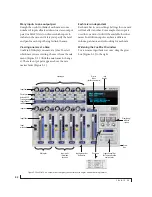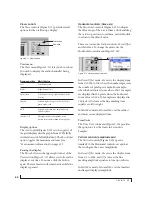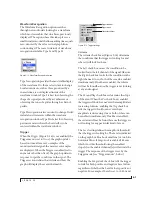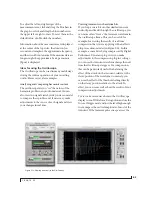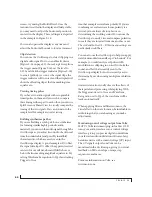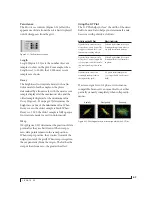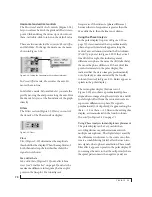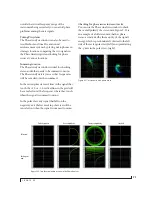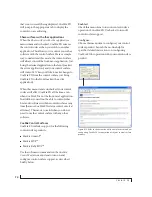C U E M I X F X
66
Choosing a channel to display
The X-Y Plot follows the currently chosen
Scope
channels
(Figure 9-1 on page 52).
View controls
The View controls (Figure 9-18) provide several
options for the X-Y Plot display.
Figure 9-18: View controls
Pausing the display
The Pause button in the upper right corner of the
View section (Figure 9-18) allows you to freeze the
display at any time. To resume, click the button
again. The level meters will remain active while the
display is paused.
Line/Scatter
Choose either
Line
or
Scatter
from the menu in the
View section (Figure 9-18) to plot each point
(sample) as either a single pixel or as a continuous
line that connects each plot point to the next, as
shown below in Figure 9-19.
Figure 9-19: The same X-Y Plot displayed in Line versus Scatter mode.
☛
Line mode is significantly more CPU intensive
than Scatter. You can reduce Line mode CPU
overhead on the X-Y Plot by reducing the Length
parameter (described below).
Color/Grayscale
In
Color
mode (Figure 9-18) the most recently
displayed audio data is shown in red, which fades
to yellow, green and then finally blue, before
disappearing. In Grayscale mode, data is first
shown in white and then fades to gray. To adjust the
scale of this color/brightness change, see “Decay”
on page 67.
Axes
The
Axes
control (Figure 9-18) sets the opacity of
the grid displayed in the graph, from 100% (fully
visible) down to 0% (fully hidden).
Horizontal and vertical controls
The
Horizontal
and
Vertical
controls (Figure 9-20)
configure the value range of the x-axis (left channel
amplitude), and y-axis (right channel amplitude),
respectively. Click and drag the values up or down
to set them, or double-click to return to the default
value.
There are two modes for the controls:
Zoom/Offset
and
Min/Max
. To change the mode, use the menu
shown in Figure 9-20.
Figure 9-20: Setting the Horizontal or Vertical control modes.
In
Zoom/Offset
mode,
Zoom
scales the axis.
Pos
moves the lines marking x = 0 left and right, or y =
0 up and down.
In
Min/Max
mode,
Min
and
Max
let you scale the
grid by moving the -1.0 and +1.0 points along the
axis. Min/Max mode lets you control the graph
boundaries directly.
Pause button
Summary of Contents for 4pre
Page 4: ...4 ...
Page 5: ...Part1 GettingStarted ...
Page 6: ......
Page 10: ...10 ...
Page 16: ...P A C K I N G L I S T A N D S Y S T E M R E Q U I R E M E N T S 16 ...
Page 28: ...I N S T A L L I N G T H E 4 P R E H A R D W A R E 28 ...
Page 29: ...Part2 Usingthe4pre ...
Page 30: ......
Page 50: ...R E D U C I N G M O N I T O R I N G L A T E N C Y 50 ...