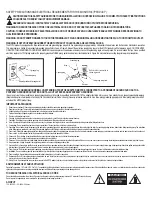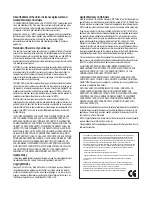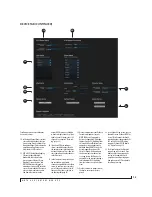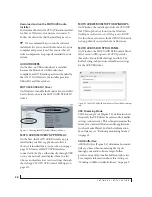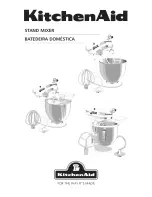M O T U A V B C O N T R O L W E B A P P
16
AUX MIXING TAB
5
3
6
7
9
2
1
10
11
The Aux Mixing tab provides quick
access to the Monitor 8’s mix busses (aux
busses, groups and reverb bus), viewed
one at a time. Choose a bus in the Aux
Mix Target section and then use the
faders to directly mix the send levels
from all mixer inputs, groups, and the
reverb bus.
1. Shows and hides the Mixer Setup
sidebar (3), which lets you show and
hide channels.
2. The Aux Mixing tab (shown on this
page) gives you access to the Aux
busses and groups in the mixer.
3. Use the
Aux Mix Target
sidebar to
control which aux bus or group you
are currently viewing. You can also
show/hide inputs and group sends.
4. Click the aux bus or group you wish
to view in the window. In this
example, Aux bus 1-2 is being
displayed.
5. These are mixer inputs (aux sends
from each mixer channel). To include
an input in the aux bus mix, simply
bring up its fader.
6. These are group bus faders.
7. This is the mixer’s reverb bus fader.
8. This is the master fader for the
current aux bus being viewed (4).
9. Indicates if the input or group is
stereo or mono. This indicator is for
display purposes only. To toggle
between mono and stereo opera-
tion, use the toggle switch in the
Mixing tab (item #16 on page 15).
10. Solo and mute for the aux bus
master fader.
11. When
Prefader
is enabled, all send
levels to the aux bus are indepen-
dent of the main fader for each
channel. In other words, changing
an individual channel’s main fader in
the Mixing tab won’t affect its send
level to the aux bus.
12. Click the View Personal Mix button
to open a new web page that
displays only that specific Aux Mix or
Group.
13. Show and hide mix groups and the
reverb bus here.
14. Use the Groups button here to show
or hide all groups with one click.
15. Show and hide mixer inputs
(channel sends) here.
16. Show and hide all mixer inputs with
one click here.
8
16
15
14
13
4
12
Summary of Contents for Monitor 8
Page 5: ...Part1 GettingStarted ...
Page 6: ......
Page 8: ...8 ...
Page 26: ...P A C K I N G L I S T A N D S Y S T E M R E Q U I R E M E N T S 26 ...
Page 30: ...S O F T W A R E I N S T A L L A T I O N 30 ...
Page 41: ...Part2 Usingthe Monitor8 ...
Page 42: ......
Page 56: ...W O R K I N G W I T H H O S T A U D I O S O F T W A R E 56 ...
Page 69: ...Part3 Appendices ...
Page 70: ......
Page 74: ...A P P E N D I X B A U D I O S P E C I F I C A T I O N S 74 ...
Page 75: ...APPENDIX 75 C Mixer Schematics MONO INPUT CHANNEL ...
Page 76: ...A P P E N D I X C M I X E R S C H E M A T I C S 76 STEREO INPUT CHANNEL ...
Page 77: ...A P P E N D I X C M I X E R S C H E M A T I C S 77 GROUP BUS ...
Page 78: ...A P P E N D I X C M I X E R S C H E M A T I C S 78 MONITOR BUS ...