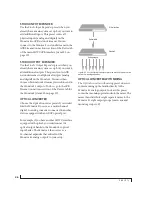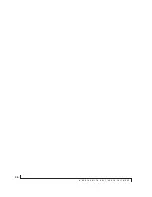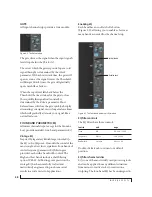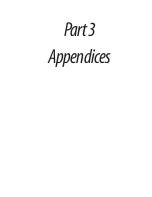W O R K I N G W I T H H O S T A U D I O S O F T W A R E
55
■
Responsiveness of transport controls and effect
knobs in AudioDesk, Digital Performer or other
audio software.
■
Real-time virtual instrument latency.
The buffer setting presents you with a trade-off
between the processing power of your computer
and the delay of live audio as it is being patched
through your software. If you reduce the size, you
reduce monitoring latency, but significantly
increase the overall processing load on your
computer, leaving less CPU bandwidth for things
like real-time effects processing. On the other
hand, if you increase the buffer size, you reduce the
load on your computer, freeing up bandwidth for
effects, mixing and other real-time operations.
Figure 7-7: When adjusting the buffer size to reduce monitoring
latency, watch the ‘processor’ meter in Digital Performer or
AudioDesk’s Performance Monitor. If you hear distortion, or if the
Performance meter is peaking, try raising the buffer size.
If you are at a point in your recording project where
you are not currently working with live, patched-
thru material (e.g. you’re not recording vocals), or
if you have a way of externally processing inputs,
choose a higher buffer size. Depending on your
computer’s CPU speed, you might find that settings
in the middle work best (256 to 1024).
Transport responsiveness
Buffer size also impacts how quickly your audio
software will respond when you begin playback,
although not by amounts that are very noticeable.
Lowering the buffer size will make your software
respond faster; raising the buffer size will make it a
little bit slower.
Effects processing and automated mixing
Reducing latency with the buffer size setting has
another benefit: it lets you route live inputs through
the real-time effects processing and mix
automation of your audio software.
WORKING WITH ON-BOARD MIXING AND
EFFECTS
The Monitor 8 provides powerful mixing, EQ,
compression and reverb, which can operate hand-
in-hand with your host’s mixing environment. For
example, the Monitor 8 can serve as a monitor
mixer, routing channels to musicians, or it can
serve as an integrated extension of your host’s
mixing environment. You can even save a
particular mixing configuration as a preset for
future recall. For details, see “Mixing tab” on
page 15.
Summary of Contents for Monitor 8
Page 5: ...Part1 GettingStarted ...
Page 6: ......
Page 8: ...8 ...
Page 26: ...P A C K I N G L I S T A N D S Y S T E M R E Q U I R E M E N T S 26 ...
Page 30: ...S O F T W A R E I N S T A L L A T I O N 30 ...
Page 41: ...Part2 Usingthe Monitor8 ...
Page 42: ......
Page 56: ...W O R K I N G W I T H H O S T A U D I O S O F T W A R E 56 ...
Page 69: ...Part3 Appendices ...
Page 70: ......
Page 74: ...A P P E N D I X B A U D I O S P E C I F I C A T I O N S 74 ...
Page 75: ...APPENDIX 75 C Mixer Schematics MONO INPUT CHANNEL ...
Page 76: ...A P P E N D I X C M I X E R S C H E M A T I C S 76 STEREO INPUT CHANNEL ...
Page 77: ...A P P E N D I X C M I X E R S C H E M A T I C S 77 GROUP BUS ...
Page 78: ...A P P E N D I X C M I X E R S C H E M A T I C S 78 MONITOR BUS ...