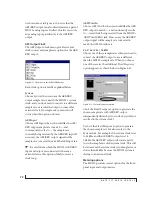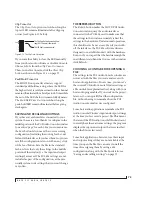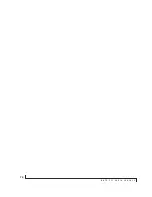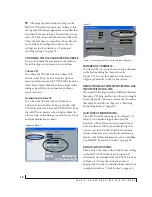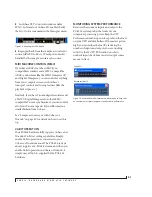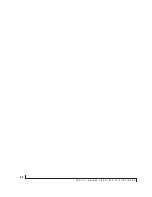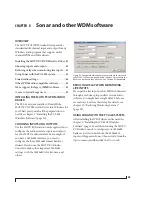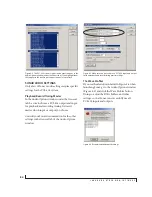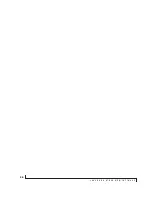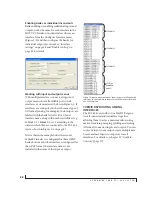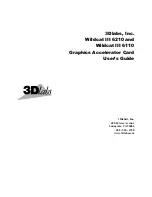M O T U P C I A U D I O C O N S O L E
73
Clip Time-Out
The
Clip Time-Out
option controls how long the
top red LED remains illuminated after clipping
occurs (see Figure 6-13 below).
Figure 6-13: The Clip Time-Out option.
If you want the ability to clear the LED manually
from your host audio software or CueMix Console,
Choose
Infinite
from the
Clip Time-Out
menu.
Then, in CueMix Console, click the
Clear Clip
button as shown in Figure 11-1 on page 97.
Peak/Hold Time-Out
The HD192 front-panel level meters support
standard peak/hold metering, where the LED for
the highest level recently measured on the channel
remains illuminated for a brief period of time while
the rest of the LEDs below it remain fully dynamic.
The
Peak/Hold Time-Out
controls how long the
peak-hold LED remain illuminated before going
dark again.
SAVING AND RECALLING ROUTINGS
If you have several interfaces connected to your
system, there are a lot of banks to configure in the
middle portion of the PCI Audio Console window
(one entire “page” for each). For your convenience,
the
Save
button lets you save the current routing
configuration (including the routing for the 2nd,
3rd and 4th interfaces, if you have them) so you can
recall the configuration later on with an easy click
of the
Load
button. Save the file in the standard
fashion. Note that only the settings in the middle
portion of the window (i.e. the input and output
routings) are saved. The PCI-424 settings are not
included as part of the configuration, as they are
usually system-wide settings that you won’t change
very often.
THE REFRESH BUTTON
The
Refresh
button makes the MOTU PCI Audio
Console window query the audio interfaces
connected to the PCI-424 card to make sure that
the settings in the window accurately reflect the
settings in the hardware. Under normal operations,
this should never be necessary. Even if you switch
off the interfaces, the PCI-424 software driver is
designed to re-establish contact with the hardware.
Even so, if you suspect that the hardware might be
in a different state than what you see in the window,
click Refresh.
CHOOSING A CONFIG BEFORE OPENING A
FILE
The settings in the PCI Audio Console window are
not saved with the files you create and save with
host audio applications. To save time, you can save
the current PCI Audio Console Window settings as
a file on disk (as explained earlier), along with your
host audio program files. If you work on the project
later on, you can quickly load the configuration
file, without having to remember how the PCI
Audio Console window was configured.
Some host audio applications remember the PCI
Audio Console Window’s input and output settings
at the time you last saved a project file. This means
that even if the PCI Audio Console Window doesn’t
currently have the exact same settings, the program
displays the inputs and outputs that were in effect
when the file was last saved.
Some host applications, however, lose their input
and output settings if they are not available at the
time you open the file. You can save yourself the
time of reassigning them by saving a 424
configuration along with the file. For details, see
“Saving and recalling routings” on page 73.
The ‘Clip Time-Out’ option controls how
long this LED remains illuminated.
This LED lights up momentarily.
Summary of Contents for PCI-424
Page 35: ...6 ...
Page 43: ...14 ...
Page 45: ...16 ...
Page 53: ...P A C K I N G L I S T A N D P C S Y S T E M R E Q U I R E M E N T S 24 ...
Page 83: ...I N S T A L L I N G T H E P C I 4 2 4 H A R D W A R E 54 ...
Page 103: ...M O T U P C I A U D I O C O N S O L E 74 ...
Page 111: ...C U B A S E N U E N D O A N D O T H E R A S I O S O F T W A R E 82 ...
Page 115: ...S O N A R A N D O T H E R W D M S O F T W A R E 86 ...
Page 119: ...E X P A N D I N G Y O U R P C I 4 2 4 S Y S T E M 90 ...
Page 125: ...R E D U C I N G M O N I T O R I N G L A T E N C Y 96 ...
Page 131: ...C U E M I X C O N S O L E 102 ...
Page 148: ...6 ...
Page 156: ...14 ...
Page 158: ...16 ...
Page 166: ...P A C K I N G L I S T A N D M A C I N T O S H S Y S T E M R E Q U I R E M E N T S 24 ...
Page 194: ...I N S T A L L I N G T H E P C I 4 2 4 H A R D W A R E 52 ...
Page 230: ...A U D I O D E S K 88 ...
Page 246: ...E X P A N D I N G Y O U R P C I 4 2 4 S Y S T E M 104 ...
Page 258: ...C U E M I X C O N S O L E 116 ...