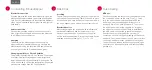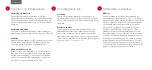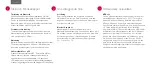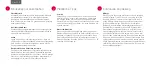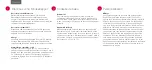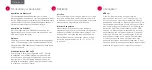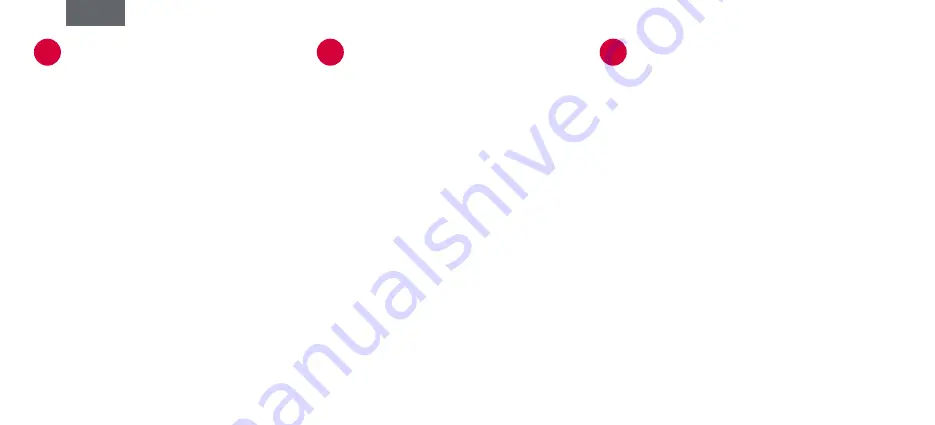
Bluetooth connection
Slide the power switch on the underside to ON. Once the
Mousetrapper is discoverable, you will see a flashing blue
light. Pair your Mousetrapper via the computer’s Bluetooth
menu. Once it is paired to the computer, the blue light will
flash rapidly.
Cable connection
Connect the supplied cable to the socket on the left
side of your Mousetrapper, and connect the other end
to a USB port on the computer.
Charging
The battery in the Mousetrapper needs charging
when the battery indicator flashes red. Connect the
Mousetrapper using the supplied USB cable and allow
it to charge until the LED indicator shines green.
Changing from Mac to PC configuration
The product is configured for PC on delivery. To configure
it for Mac, simultaneously depress the lower right and
lower left buttons (Copy and Paste) for 3–4 seconds. The
LED will flash red to confirm the configuration. Repeat the
procedure to change back to PC configuration.
Connecting Mousetrapper
1
Scrolling
To scroll using the control pad, place your finger on the
right edge of the control pad. There is no need to press
on the control pad; simply slide your finger up or down
the edge, depending on which way you want to scroll.
Bluetooth devices
Mousetrapper Alpha can be paired with two Bluetooth
devices simultaneously and remembers up to four
previously paired devices. If you connect it to a fifth
device, the Mousetrapper will “forget” the oldest. Switch
between devices by pressing Fn + F1 or Fn + F2.
Basic tips
2
MTKeys
You can customise the functions of the buttons around
the control pad as well as the keys F1 to F11. To do
this, you need to download the software MTKeys
either via www.mousetrapper.com/mtkeys or via
Microsoft Store if you have Windows 10. Then follow
the instructions to install the software. An image of
the product will appear once MTKeys is installed and
the USB cable is connected to your Mousetrapper.
Position the cursor over the button you want to
customise. Click on it by lightly pressing on the control
pad once. You will now see a pull-down menu that lets
you assign whichever action you want to that button.
You can choose between functions such as adding an
extra left-click, creating shortcuts and inserting text by
pasting it in.
Customising
3
English