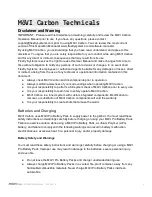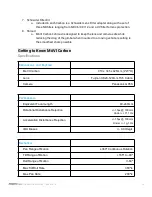Summary of Contents for 1000010212
Page 1: ......
Page 18: ...GCU Connector Layout 1 COM 1 3 COM 2 2 12V 1A OPERATION MANUAL 950 00074 17 ...
Page 21: ...Setting Up MōVI Carbon OPERATION MANUAL 950 00074 20 ...
Page 40: ...Configuring MōVI Carbon OPERATION MANUAL 950 00074 39 ...