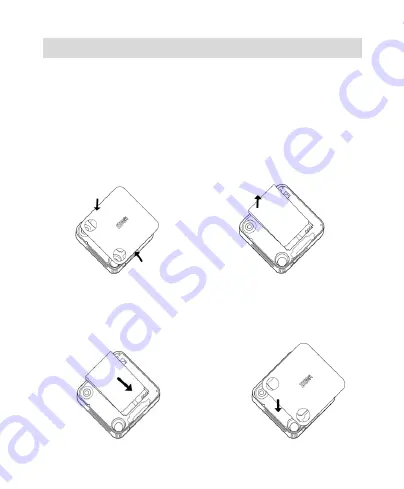
9
Remove and Install the Battery
The attached Li-ion battery along with the phone can be used after
unpacking. For the first three times, please use up the power and charge it
fully for a new battery to perform well.
Remove
: (1) Put finger on the top finger grip in back-cover, and then slide
the back-cover of the phone down to release and remove. (2) Put finger
on the finger grip, and then lift up the battery to remove the battery.
Install
: (1) Replace the battery into the battery slot, to be noted that the
lower end of the battery firstly inserted. (2) Put the back-cover of the
phone flatly upon the body of phone. Push the back-cover of the phone to
lock the cover into its place.











































