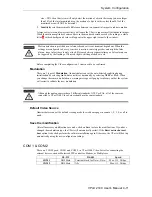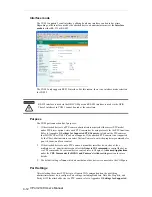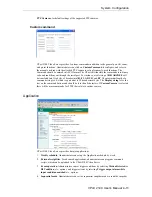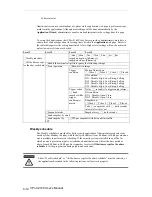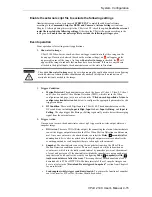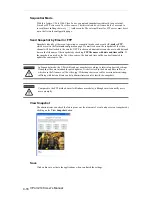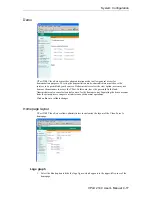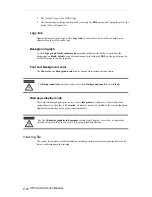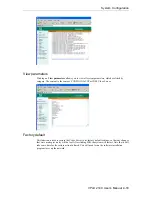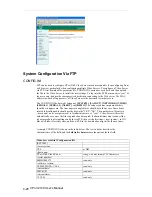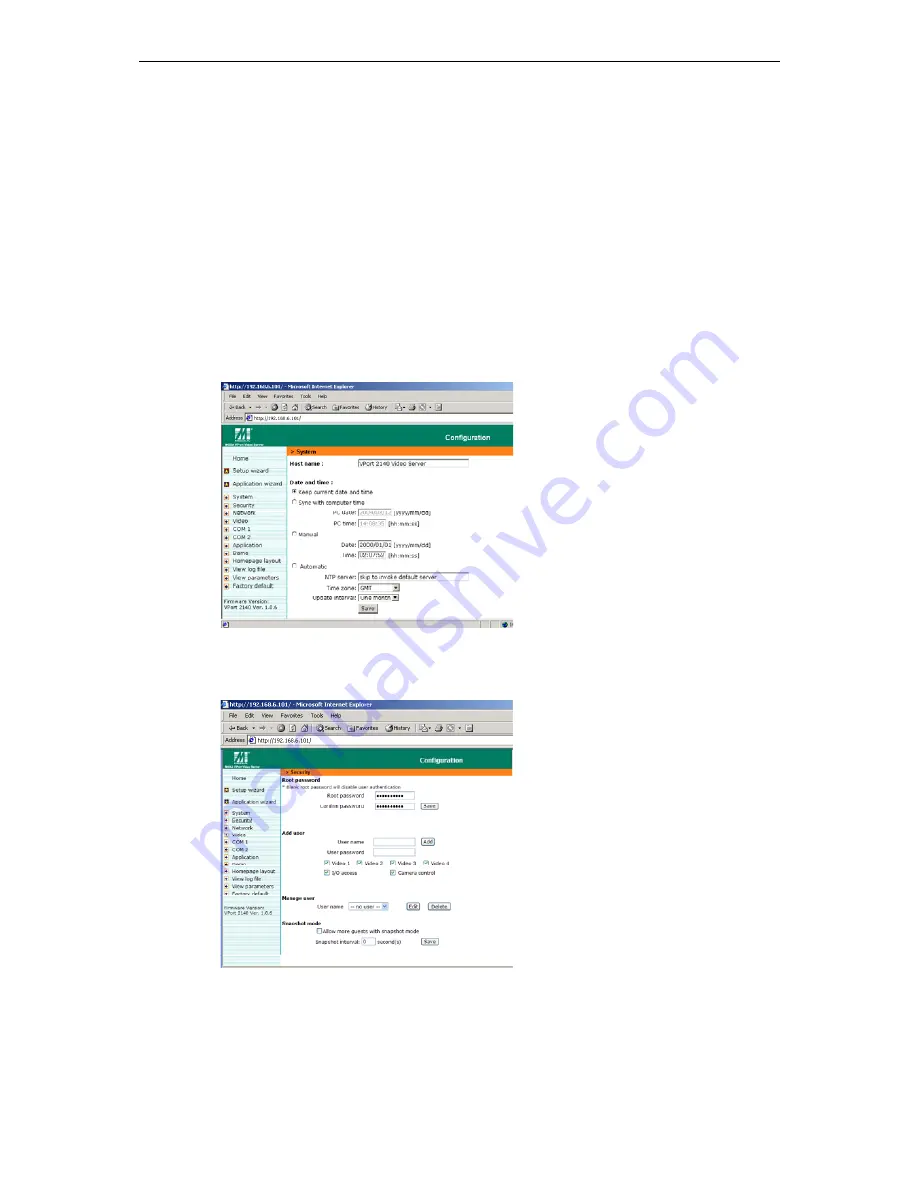
System Configuration
Date and Time
The default setting for Date and Time is
Keep current date and time
. You may also choose from
one of the following date and time configuration options:
1. The easiest way to adjust the date and time is to make the VPort
Sync with computer time
.
2. Select
the
Manual
option if you wish to set the date and time manually by entering new
settings.
3. Select
the
Automatic
option to make the VPort synchronize automatically with timeservers
over the Internet every month. However, synchronization may fail if the assigned
NTP
server
cannot be reached, or the VPort is connected to a local network. Leaving the
NTP
server
blank will force the VPort connect to default timeservers. Enter either the Domain
name or IP address format of the timeserver as long as the DNS server is available. Do not
forget to set the
Time zone
for local settings. Refer to Appendix G for your region’s time
zone.
Click on
Save
to validate changes.
Security
Root password
To change the administrator’s password, type the new password in both the
Root password
box
and
Confirm password
box. The passwords you enter will be displayed in asterisks for security
reasons. The maximum string length for a password is 14 characters. After clicking on
Save
to
validate the new password, a window will open to ask the administrator for the new password to
access the VPort.
VPort 2140 User’s
Manual
4-5
Summary of Contents for 2140
Page 1: ...VPort 2140 User s Manual www moxa com product First Edition March 2004 ...
Page 34: ......
Page 36: ...Restore facotry default settings Reset system VPort 2140 User s Manual 4 2 ...
Page 74: ......
Page 88: ......
Page 90: ......
Page 92: ......