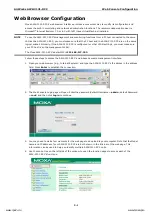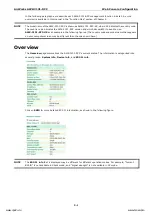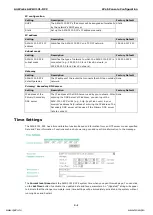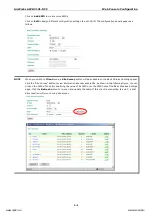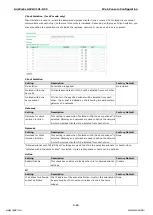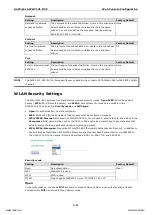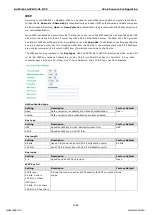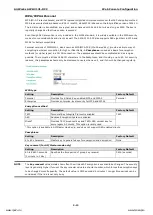AirWorks AWK-3131-RCC
Getting Started
2-3
•
Step 5: Select the AWK-3131-RCC operation mode.
By default, the AWK-3131-RCC’s operation mode is set to AP. You can change to Client mode in Wireless
Settings
Basic Wireless Settings. Detailed information about configuring the AWK-3131-RCC’s
operation can be found in Chapter 3.
•
Step 6: Test communications.
In the following sections we describe two test methods that can be used to ensure that a network
connection has been established.
Communication Testing
After installing the AWK-3131-RCC you can run a sample test to make sure the AWK-3131-RCC and wireless
connection are functioning normally. Two testing methods are described below. Use the first method if you are
using only one AWK-3131-RCC device, and use the second method if you are using two or more
AWK-3131-RCC units.
How to Test One AWK-3131-RCC
If you are only using one AWK-3131-RCC, you will need a second notebook computer equipped with a WLAN
card. Configure the WLAN card to connect to the AWK-3131-RCC (NOTE: the default SSID is MOXA), and
change the IP address of the second notebook (Notebook B) so that it is on the same subnet as the first
notebook (Notebook A), which is connected to the AWK-3131-RCC.
After configuring the WLAN card, establish a wireless connection with the AWK-3131-RCC and open a DOS
window on Notebook B. At the prompt, type
ping <IP address of notebook A>
and then press Enter (see the figure below). A “Reply from IP address …” response means the communication
was successful. A “Request timed out.” response means the communication failed. In this case, recheck the
configuration to make sure the connections are correct.
www.ipc2u.ru
www.moxa.pro