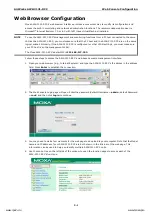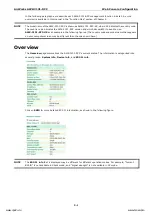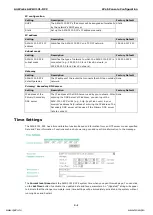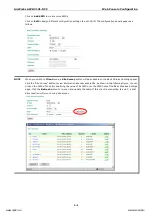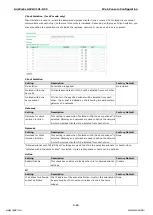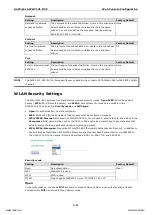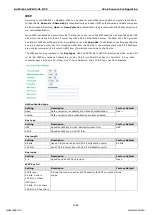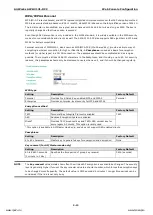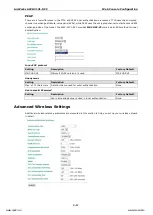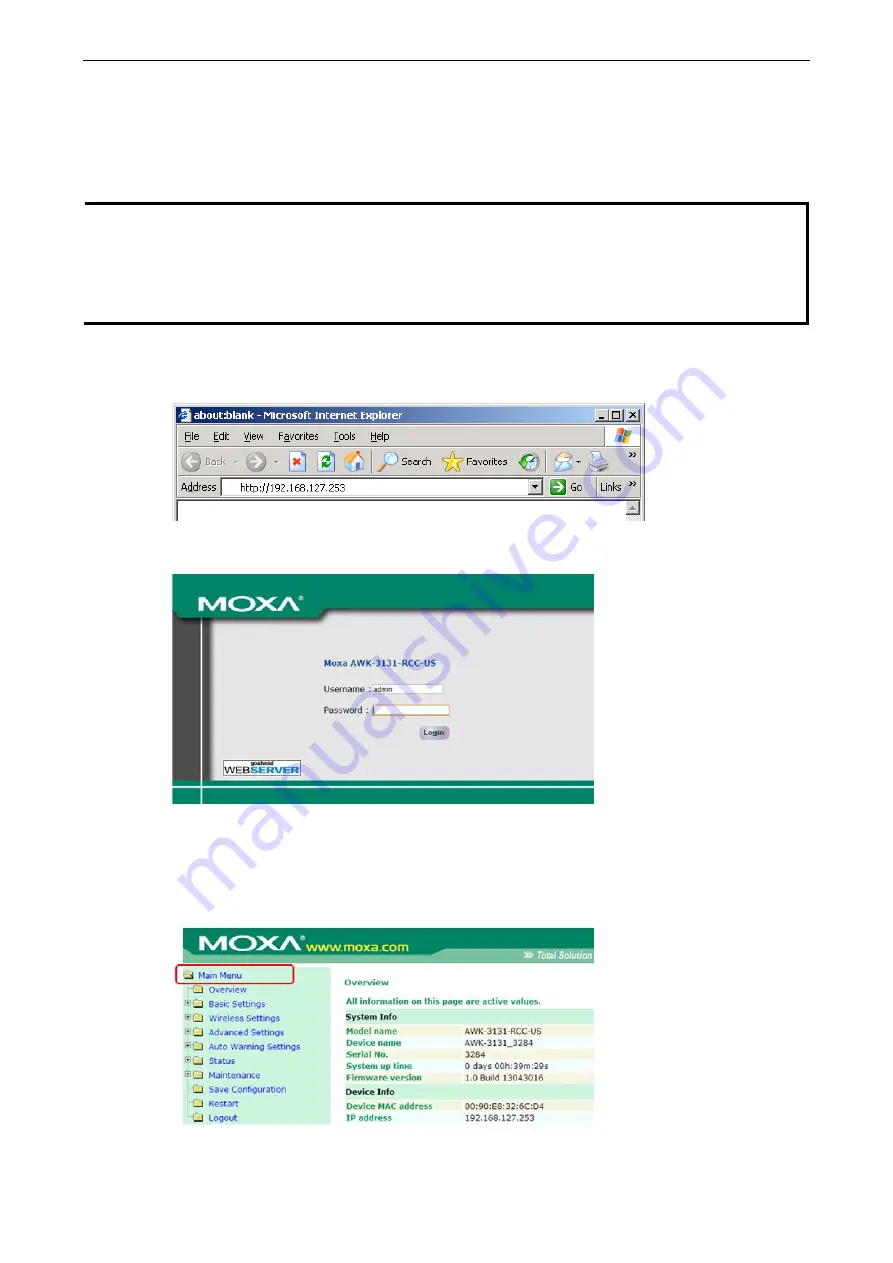
AirWorks AWK-3131-RCC
Web Console Configuration
3-2
Web Browser Configuration
Moxa AWK-3131-RCC’s web browser interface provides a convenient way to modify its configuration and
access the built-in monitoring and network administration functions. The recommended web browser is
Microsoft
®
Internet Explorer 7.0 or 8.0 with JVM (Java Virtual Machine) installed.
NOTE
To use the AWK-3131-RCC’s management and monitoring functions from a PC host connected to the same
LAN as the AWK-3131-RCC, you must make sure that the PC host and the AWK-3131-RCC are on the same
logical subnet. Similarly, if the AWK-3131-RCC is configured for other VLAN settings, you must make sure
your PC host is on the management VLAN.
The Moxa AWK-3131-RCC’s default IP is 192.168.127.253.
Follow these steps to access the AWK-3131-RCC’s web-based console management interface.
1.
Open your web browser (e.g., Internet Explorer) and type the AWK-3131-RCC’s IP address in the address
field. Press Enter to establish the connection.
2.
The Web Console Login page will open. Enter the password (default Username = admin; default Password
= root) and then click Login to continue.
3.
You may need to wait a few moments for the web page to download to your computer. Note that the Model
name and IP address of your AWK-3131-RCC are both shown in the title bar of the web page. This
information can be used to help you identify multiple AWK-3131-RCC units.
4.
Use the menu tree on the left side of the window to open the function pages to access each of the
AWK-3131-RCC’s functions.
www.ipc2u.ru
www.moxa.pro