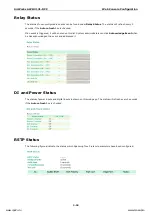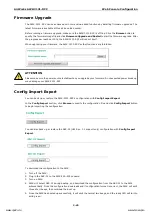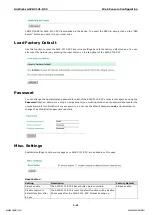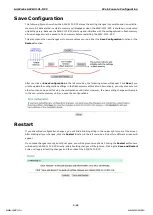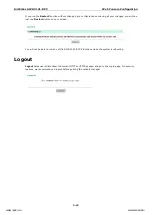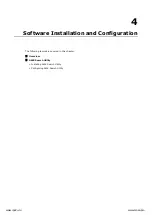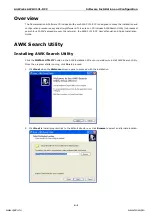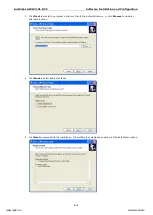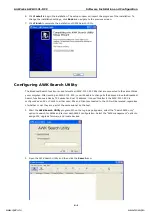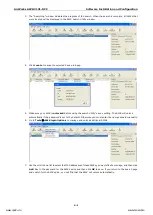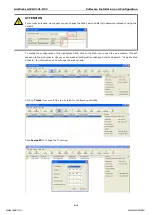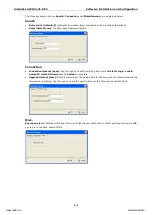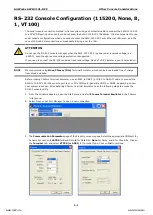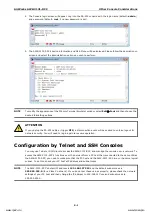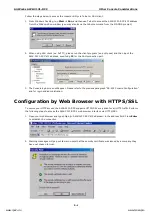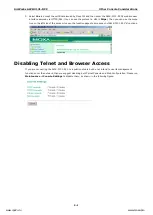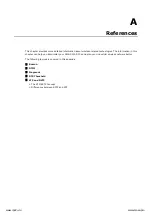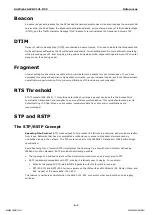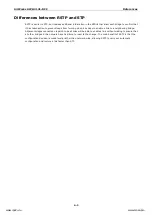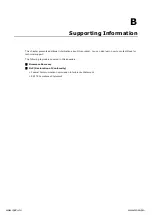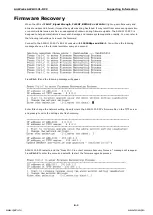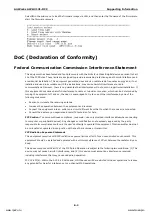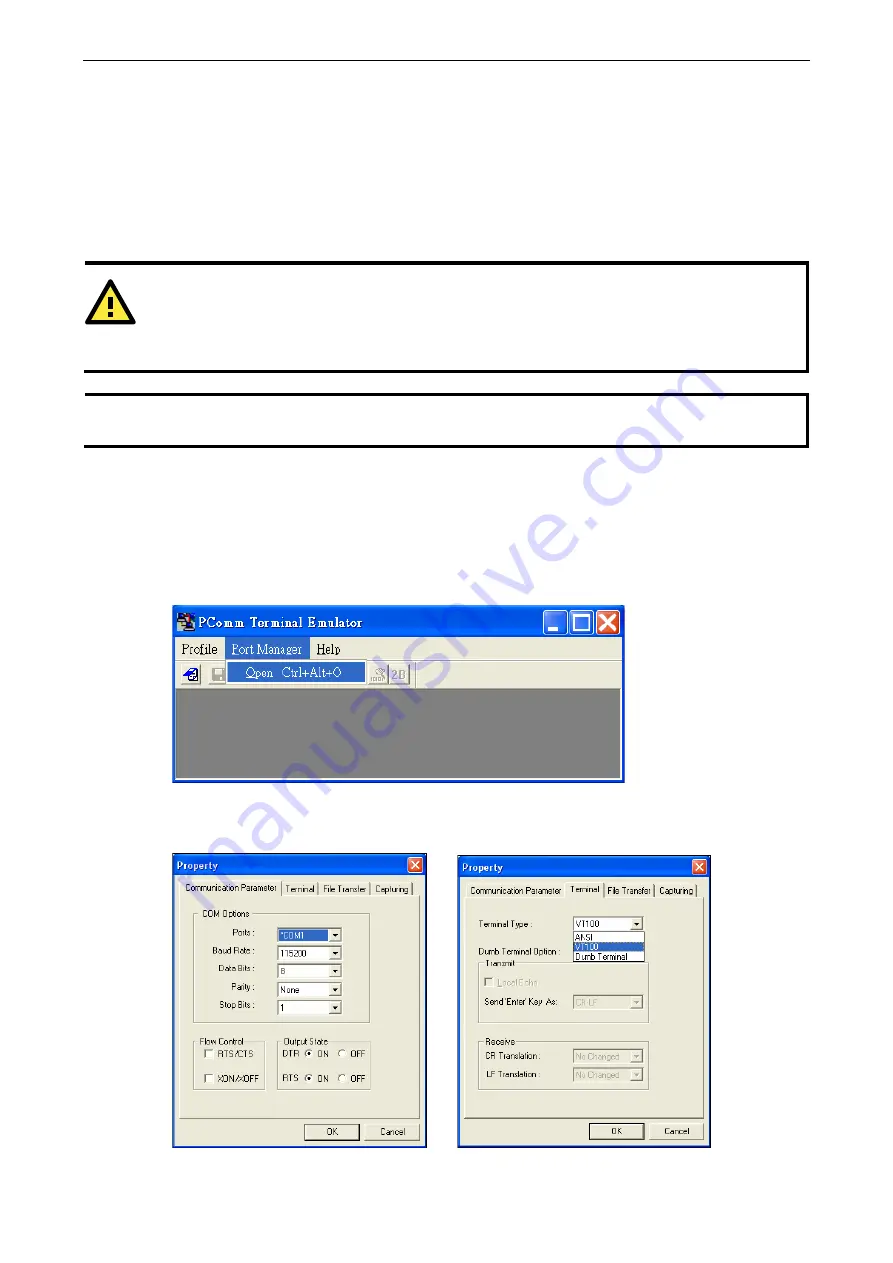
AirWorks AWK-3131-RCC
Other Console Considerations
5-2
RS-232 Console Configuration (115200, None, 8,
1, VT100)
The serial console connection method, which requires using a short serial cable to connect the AWK-3131-RCC
to a PC’s COM port, can be used if you do not know the AWK-3131-RCC’s IP address. It is also convenient to use
serial console configurations when you cannot access the AWK-3131-RCC over Ethernet LAN, such as in the
case of LAN cable disconnections or broadcast storming over the LAN.
ATTENTION
Do not use the RS-232 console manager when the AWK-3131-RCC is powered at reversed voltage (ex.
-48VDC), even though reverse voltage protection is supported.
If you need to connect the RS-232 console at reversed voltage, Moxa’s TCC-82 isolator is your best solution.
NOTE
We recommend using Moxa PComm (Lite) Terminal Emulator, which can be downloaded free of charge
from Moxa’s website.
Before running PComm Terminal Emulator, use an RJ45 to DB9-F (or RJ45 to DB25-F) cable to connect the
AWK-3131-RCC’s RS-232 console port to your PC’s COM port (generally COM1 or COM2, depending on how
your system is set up). After installing PComm Terminal Emulator, take the following steps to access the
RS-232 console utility.
1.
From the Windows desktop, open the Start menu and start PComm Terminal Emulator in the PComm
(Lite) group.
2.
Select Open under Port Manager to open a new connection.
3.
The Communication Parameter page of the Property window opens. Select the appropriate COM port for
Console Connection, 115200 for Baud Rate, 8 for Data Bits, None for Parity, and 1 for Stop Bits. Click on
the Terminal tab, and select VT100 (or ANSI) for Terminal Type. Click on OK to continue.
www.ipc2u.ru
www.moxa.pro