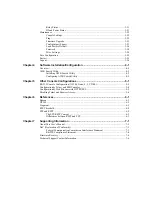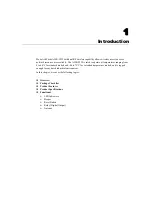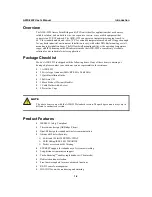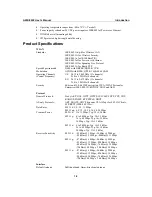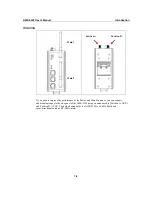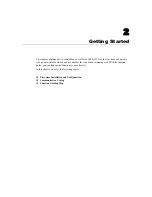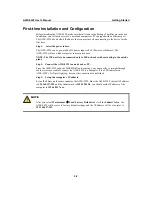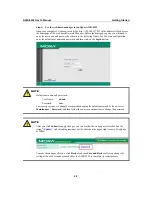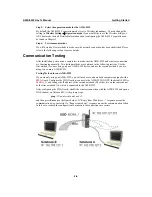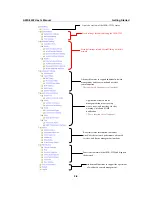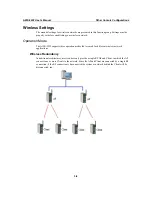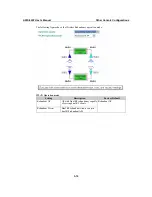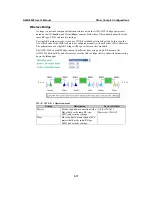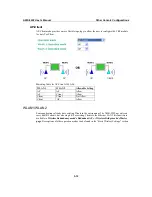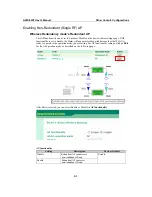AWK-5222 User’s Manual
Getting Started
2-4
Step 5: Select the operation mode for the AWK-5222.
By default, the AWK-5222’s operation mode is set to Wireless redundancy. You can change the
setting in
Wireless Settings
Æ
Operation mode
if you would like to use the Wireless bridge or
AP-Client mode instead. Detailed information about configuring the AWK-5222’s operation can
be found in Chapter 3.
Step 6: Test communications.
We will describe 2 test methods to make sure the network connection has been established. Please
refer to the following section for more details.
Communication Testing
After installation, you can run a sample test to make sure the AWK-5222 and wireless connection
are functioning normally. Two testing methods are explained in the following sections. Use the
first method if you are using only one AWK-5222 device, and use the second method if you are
using two or more AWK-5222s.
Testing Method for one AWK-5222
If you are only using one AWK-5222, you will need a second notebook computer equipped with a
WLAN card. Configure the WLAN card to connect to the AWK-5222 (NOTE: the default SSID is
MOXA_1
), and change the IP address of the second notebook (B) so that it is on the same subnet
as the first notebook (A), which is connected to the AWK-5222.
After configuring the WLAN card, establish a wireless connection with the AWK-5222 and open a
DOS window on Notebook B. At the prompt, type
ping <IP address of notebook A>
and then press
Enter
(see the figure below). A “Reply from IP address …” response means the
communication was successful. A “Request timed out.” response means the communication failed.
In this case, recheck the configuration to make sure the connections are correct.