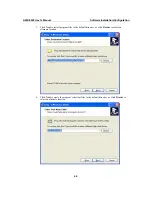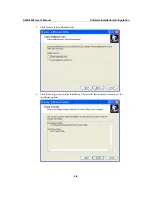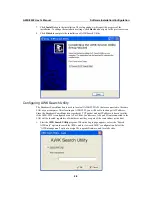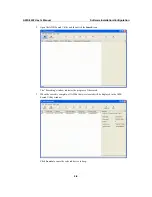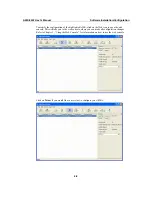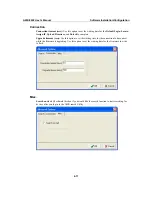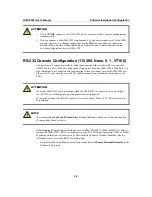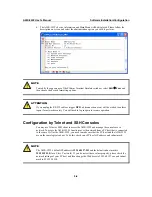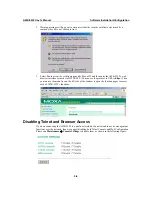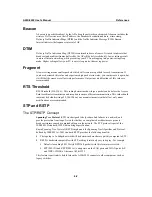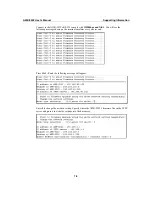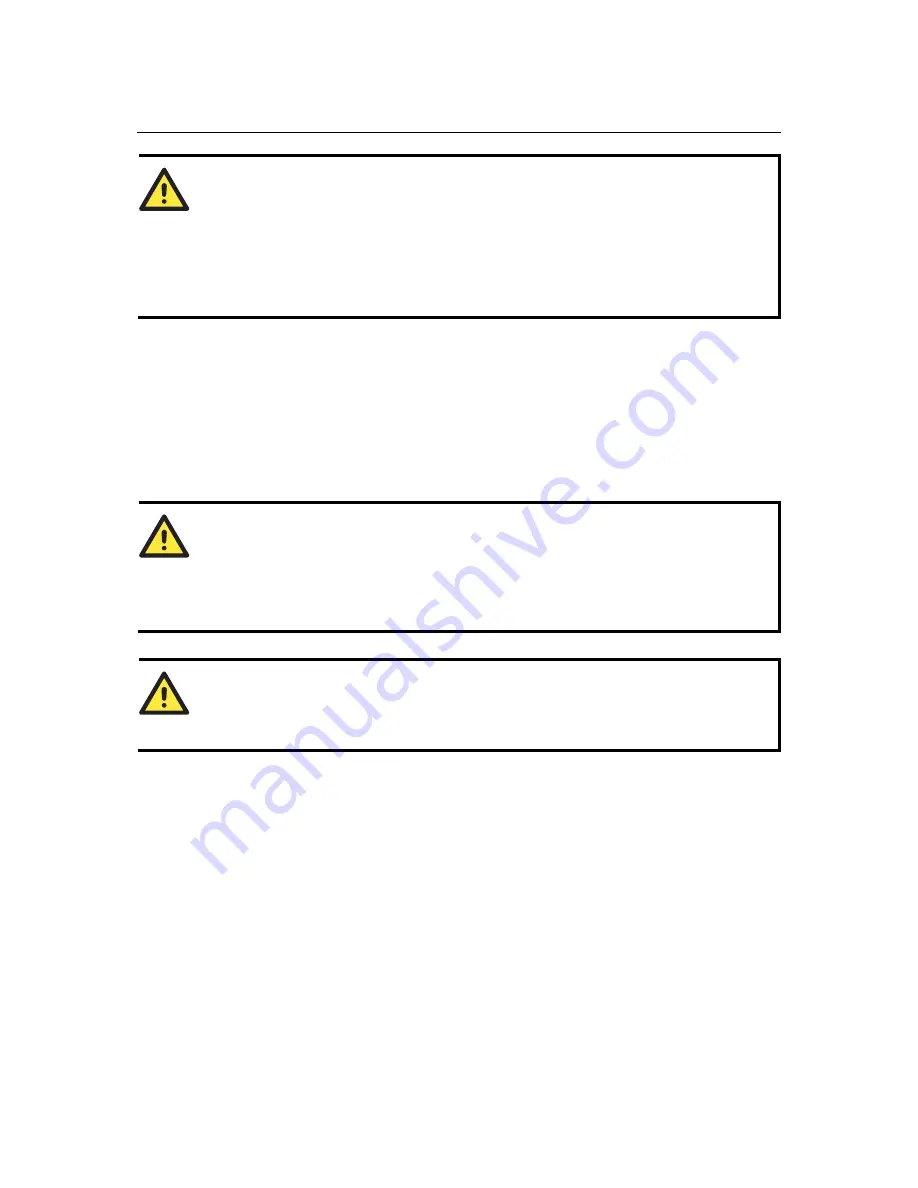
AWK-5222 User’s Manual
Software Installation/Configuration
5-2
RS-232 Console Configuration (115200, None, 8, 1, VT100)
The serial console connection method, which requires using a short serial cable to connect the
AWK-5222 to a PC’s COM port, can be used if you do not know the AWK-5222’s IP address. It is
also convenient to use serial console configurations when you cannot access the AWK-5222 over
Ethernet LAN, such as in the case of LAN cable disconnections or broadcast storming over the
LAN.
ATTENTION
Do not use the RS-232 console manager when the AWK-5222 is powered at reversed voltage
(ex. -48VDC), even though reverse voltage protection is supported.
If you need to connect the RS-232 console at reversed voltage, Moxa’s TCC-82 isolator is your
best solution.
NOTE
We recommend using
Moxa PComm (Lite)
Terminal Emulator, which can be downloaded free
of charge from Moxa’s website.
Before running PComm Terminal Emulator, use an RJ45 to DB9-F (or RJ45 to DB25-F) cable to
connect the AWK-5222’s RS-232 console port to your PC’s COM port (generally COM1 or COM2,
depending on how your system is set up). After installing PComm Terminal Emulator, take the
following steps to access the RS-232 console utility.
1.
From the Windows desktop, open the Start menu and start
PComm Terminal Emulator
in the
PComm (Lite) group.
ATTENTION
1.
You
CANNOT
connect to the AWK-5222 by two ore more of these console configurations
simultaneously.
2.
You can connect to the AWK-5222 simultaneously by web browser and serial/ Telnet /SSH
console. However, we strongly suggest that you do
NOT
use more than one connection
method at the same time. Following this advice will allow you to maintain better control
over the configuration of your AWK-5222.