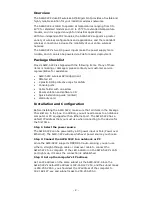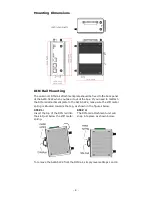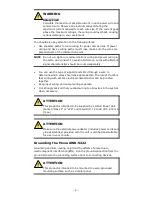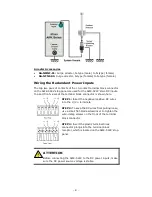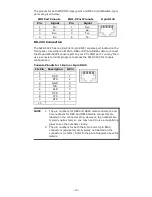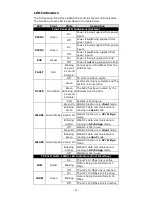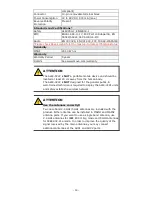- 2 -
Overview
The AWK-5222 dual-RF wireless AP/bridge/client provides a flexible and
highly reliable solution for your industrial wireless networks.
The AWK-5222 is rated to operate at temperatures ranging from 0 to
60°C for standard models and -40 to 75°C for extended temperature
models, and it is rugged enough for industrial applications.
With two independent RF modules, the AWK-5222 supports a greater
variety of wireless configurations and applications, and the redundant
wireless connections increase the reliability of your entire wireless
network.
The AWK-5222’s two DC power inputs make the power supply more
reliable, and it can also be powered via PoE for easier deployment.
Package Checklist
Moxa’s AWK-5222 is shipped with the following items. If any of these
items is missing or damaged, please contact your customer service
representative for assistance.
•
AWK-5222 wireless AP/bridge/client
•
DIN-rail kit
•
2 plastic RJ45 protective caps for LAN &
•
Console ports
•
Cable holder with one screw
•
Documentation and software CD
•
Quick installation guide (printed)
•
Warranty card
Installation and Configuration
Before installing the AWK-5222, make sure that all items in the Package
Checklist are in the box. In addition, you will need access to a notebook
computer or PC equipped with an Ethernet port. The AWK-5222 has a
default IP address that you must use when connecting to the device for
the first time.
Step 1: Select the power source
The AWK-5222 can be powered by a DC power input or PoE (Power over
Ethernet). The AWK-5222 will use whichever power source you choose.
Step 2: Connect the AWK-5222 to a notebook or PC
Since the AWK-5222 supports MDI/MDI-X auto-sensing, you can use
either a straight-through cable or crossover cable to connect the
AWK-5222 to a computer. If the LED indicator on the AWK-5222’s LAN
port lights up, it means the connection is established.
Step 3: Set up the computer’s IP address
Set an IP address on the same subnet as the AWK-5222. Since the
AWK-5222’s default IP address is 192.168.127.253, and the subnet mask
is 255.255.255.0, you should set the IP address of the computer to
192.168.127.xxx and subnet mask to 255.255.255.0.