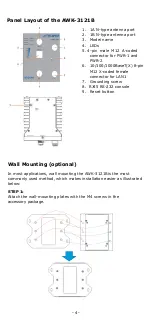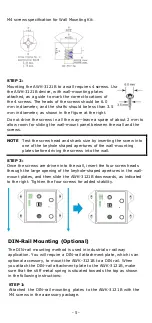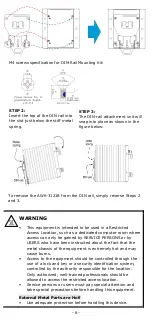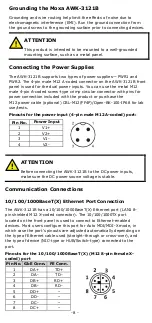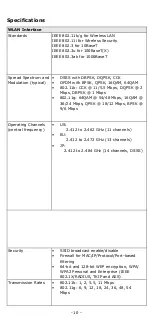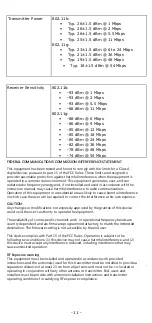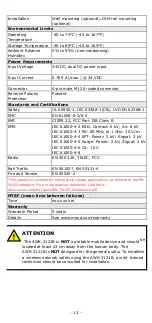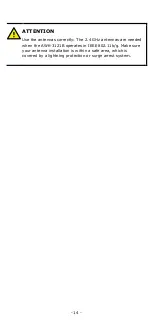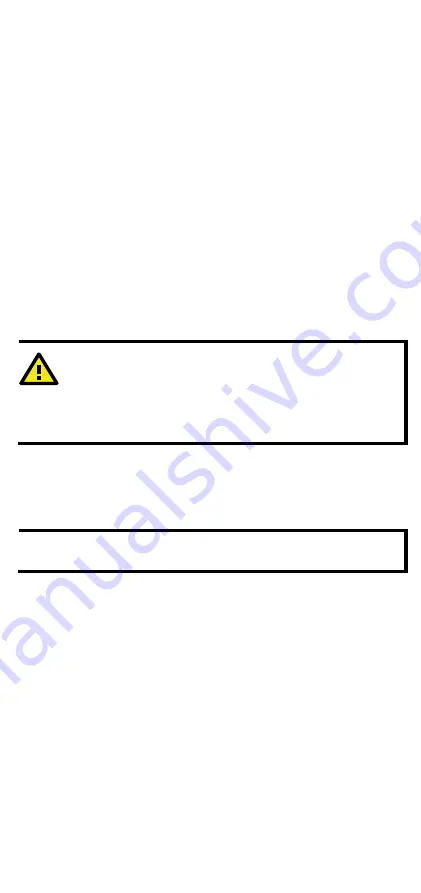
- 3 -
Step 3: Set up the computer’s IP address
Set an IP address for the computer so that it is on the same subnet as
that of the
AWK-3121B
. Since the
AWK-3121B
’s default IP address is
192.168.127.253, and the subnet mask is 255.255.255.0, set the IP
address of the computer in the 192.168.127.xxx IP range and subnet
mask to 255.255.255.0.
Step 4: Use the web-based manager to configure the
AWK-3121
B
Open your computer’s web browser and type
http://192.168.127.253
in the address field to access the homepage
of the web-based manager. Enter the
Username
and
Password
to
open the
AWK-3121B
homepage. If you are configuring the
AWK-3121
B
for the first time, enter the following default Username and Password
and click on the
Login
but ton:
Username:
admin
Password:
moxa
ATTENTION
For security reasons, we strongly recommend changing the
password after first access. To change the password, select
Maintenance
Password
and follow the on-screen
instructions.
Step 5: Select the operation mode for the
AWK-3121B
By default, the operation mode of the
AWK-3121B
is set to
AP
. You
can change this
setting to Client mode on the
Wireless Settings
Basic Wireless Settings
page.
NOTE
You must either click the
Save Configuration
or the
Restart
button for the configuration changes to be effective.