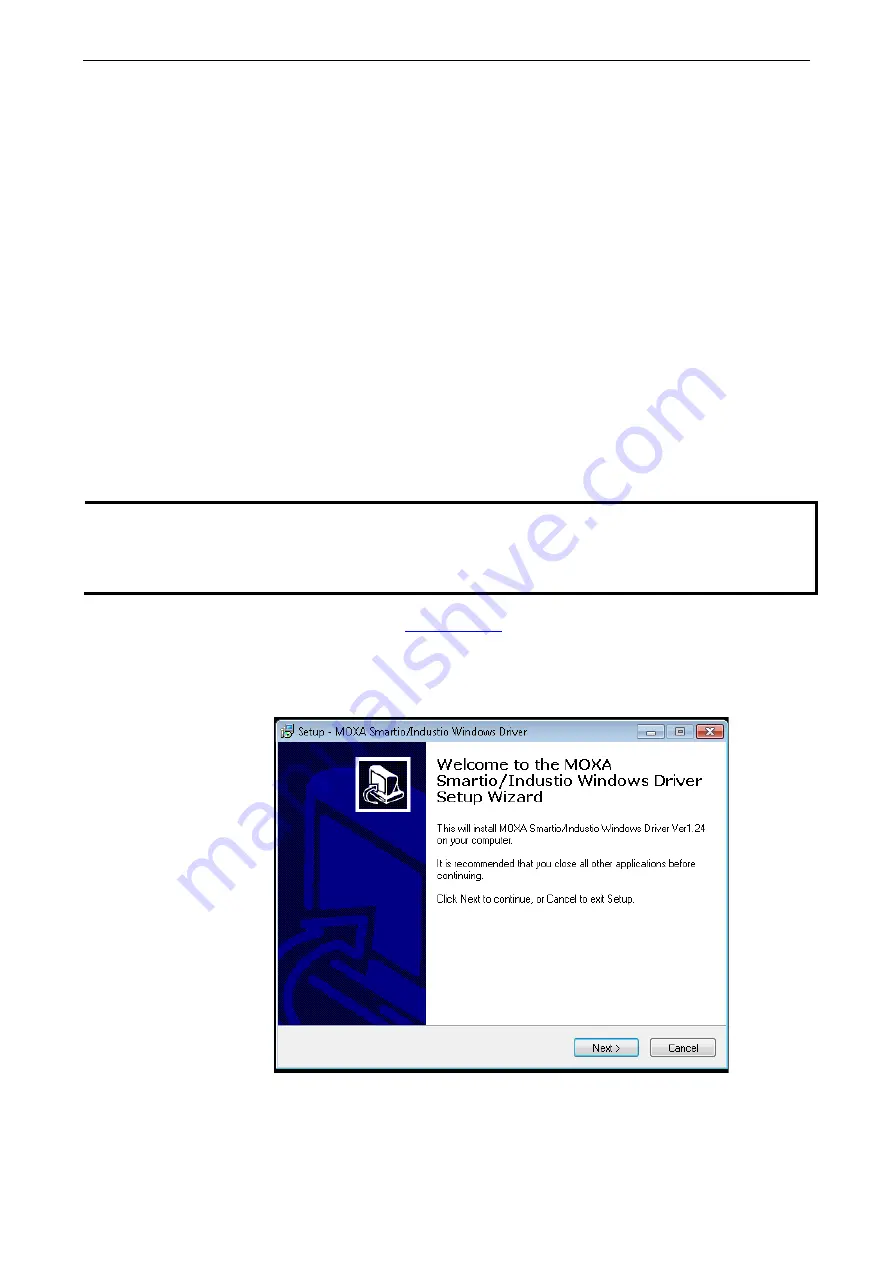
PCI Express Boards
Software Installation
3-3
Windows 2000, 2003/ XP/ Vista/ 2008 (x86/x64), 7/8 /8.1/
10 (x86/x64), Server 2008 R2/ 2012/ 2012 R2/ 2016 (x64)
This section includes the following topics:
Installing the Driver
Configuring the Ports
Checking the Status
Removing the Driver
Uninstalling the Driver
We will take Window 7 (x64) as an example. Its procedure is similar to the other Windows platforms with regard to
installing, configuring, checking the port status, removing, or uninstalling the PCI Express cards.
Installing the Driver
In this section, we describe how to install the PCI Express cards for the first time with Windows 7. First, make
sure that you have already plugged the board or boards into the system’s PCI Express slot(s).
NOTE
If you have already installed Moxa’s PCI Express board in your computer, and you are installing additional
boards, Windows 7 will automatically detect and install the new board(s) the next time you boot up the
computer. In this case, proceed directly to the next section, “Configuring the Ports,” to configure the ports’
serial transmission parameters.
Second, you may download the drivers at
. Based on the OS type, choose the corresponding
driver.
Follow the following procedures to install the driver.
1.
The Setup Wizard will open. Click
Next
to begin installing the driver.
2. Please read the license agreement. If you agree, please click
Next
to move on.
www.ipc2u.ru
www.ipc2u.com
www.moxa.pro
















































