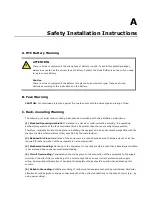DA-681C Series HW UM
BIOS Setup
3-23
5.
When the upgrade is finished, the computer will automatically reboot.
You can check the BIOS version on the Main page
If the system has more than one boot device, you will see more than one fsx (x represents the number
of devices).
6.
Access each device path
fsx
(x is the device index), then type
ls
to view the content of the boot device
until you located the upgrade file and run it.
ATTENTION
Do NOT switch off the power supply to the computer during the BIOS upgrade, since doing so may cause
the system to crash.