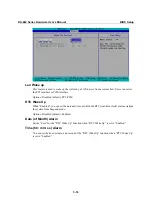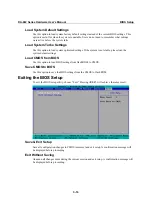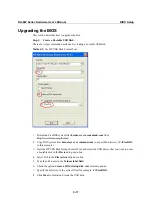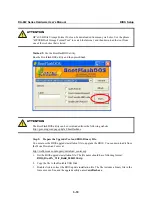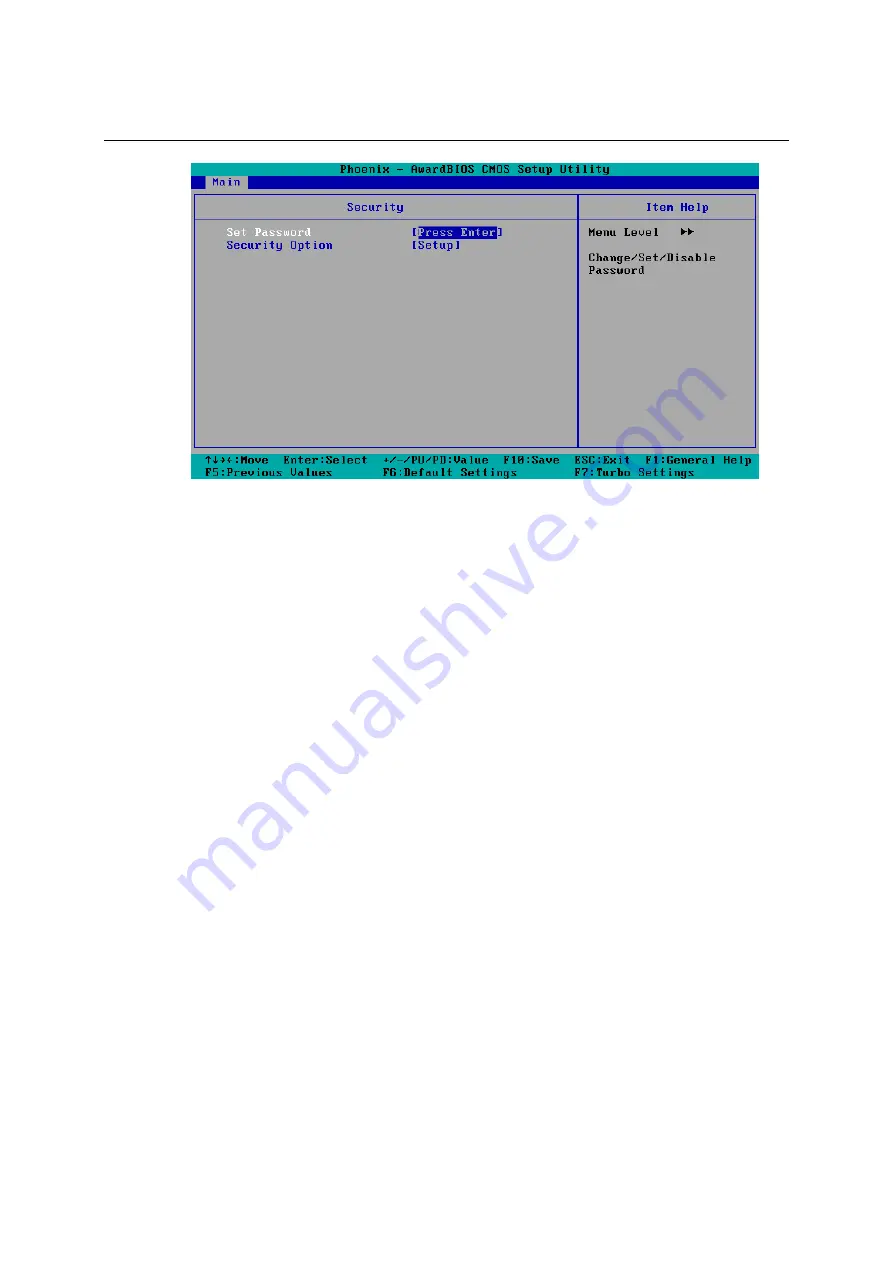
DA-682 Series Hardware User’s Manual
BIOS Setup
This menu includes two options: “Set Password” and “Security Option.”
When you select the Set Password option, a pop-up “Enter Password:” window will appear on the
screen. The password that you type will replace the password stored in the CMOS memory. You
will be required to confirm the new password. Just re-type the password and then press
<Enter>
.
You may also press
<Enter>
to abort the selection and not enter a password.
To clear an existing password, just press
<Enter>
when you are prompted to enter the password.
A message will show up confirming that the password will be disabled. Once the password is
disabled, the system will boot and you can enter the “BIOS Setup Menu” without entering a
password.
Once a password has been set, you will be prompted to enter the password each time you enter
Setup. This prevents unauthorized persons from changing any part of your system configuration.
In addition, when a password setting is enabled, you can set up the BIOS to request a password
each time the system is booted up. The “Security Option” setting determines when a password
prompt is required. If the “Security Option” is set to “System,” the password must be entered both
at boot up and when entering the BIOS Setup Menu. If the password is set for “Setup,” the
password prompt only occurs when you enter the “BIOS Setup Menu.”
Advanced Settings
The “Advanced Features” screen will appear when choosing the “Advanced” item from the main
menu.
3-3