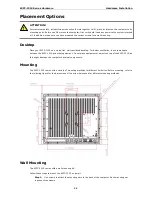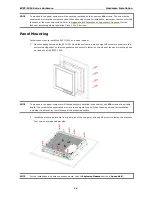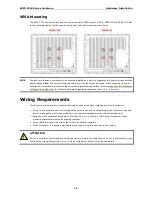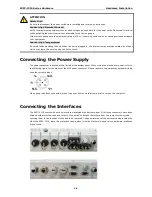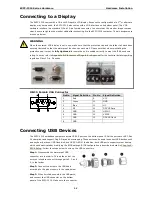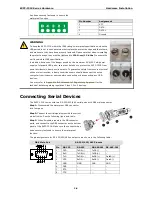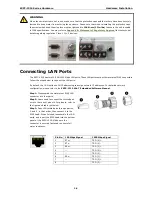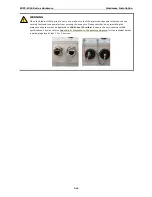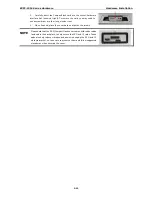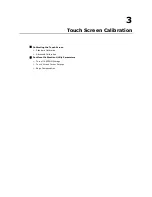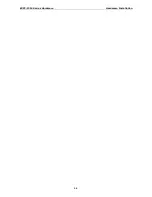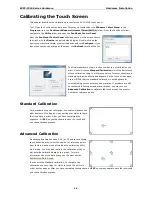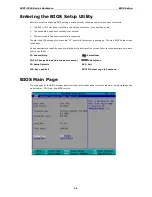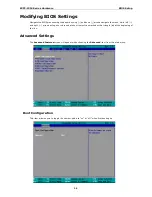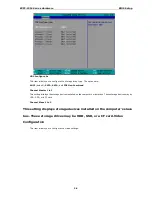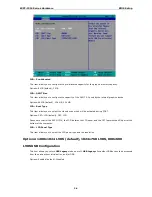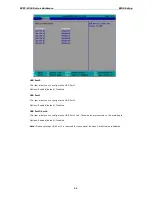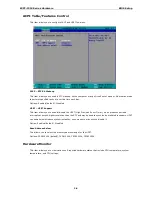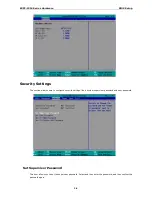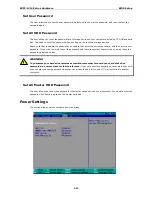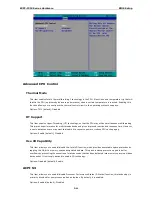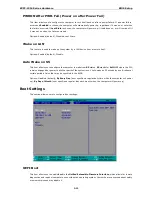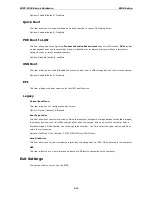EXPC-1319 Series Hardware
Hardware Installation
2-3
Calibrating the Touch Screen
This chapter describes the calibration process for the EXPC-1319 touch panel.
First, Open the PenMount control panel. This may be found under the Windows 7 Start Menu, in the
Programs list in the PenMount Windows Universal Driver(WHQL) folder. From the PenMount folder,
navigate to the Utility folder and open the PenMount Control Panel.
Next, the PenMount Control Panel should appear as in the screen shot to
the right, with the Device tab as its default display. Double-click on the
device you want to calibrate, or select the device and click Configure. If you
do not see your device offered on the menu, click Refresh to refresh the list.
The final preparatory step is to choose what sort of calibration you
want. Most will choose Standard Calibration, which is a basic touch
screen calibration using five reference points. For most situations, a
standard calibration should be adequate. As the touch screen ages,
users will find that the standard calibration is not adequate for
re-establishing screen accuracy and precision. If problems are still
encountered following a standard calibration, you may choose
Advanced Calibration to calibrate the touch screen to a greater
number of reference points.
Standard Calibration
For a standard five point calibration, five spots will appear one
after another on the display. Use your finger or stylus to touch
the five points in order. After you have completed the
sequence, hit ESC on your keyboard to save the result and
exit the calibration process.
Advanced Calibration
An advanced calibration uses 9, 16, or 25 points to calibrate
touch panel linearity; select the number of reference points
from the drop-down menu offered on the calibration utility
main dialog. You may also instruct the calibration utility to
plot detailed calibration data onto a graph. For more
information about the data graph, see the next section,
Calibration Data Graph
.
Just as with the standard calibration, to complete the
calibration use your finger or stylus to touch the points in
order, as they appear. After you have completed the sequence, hit ESC on your keyboard to save the result and
exit the calibration process.