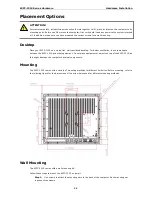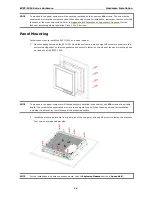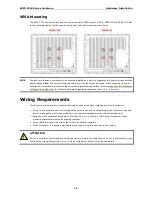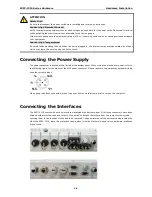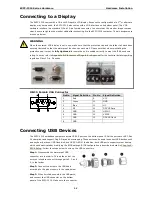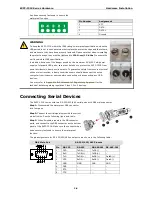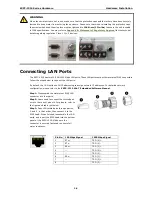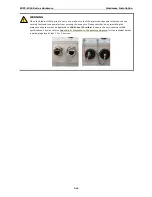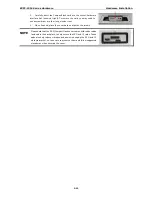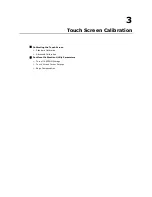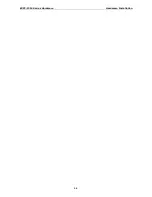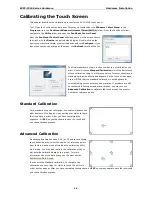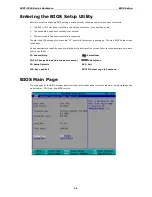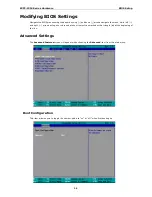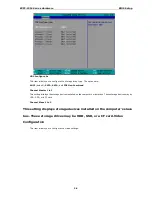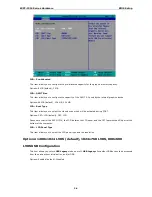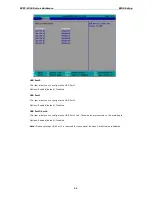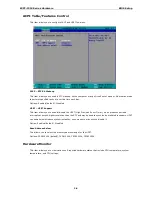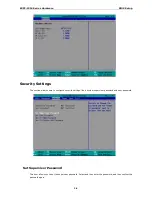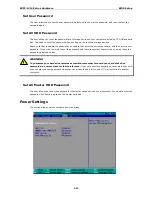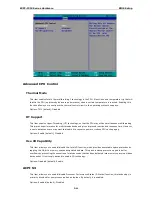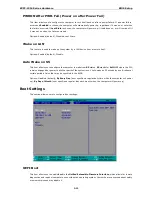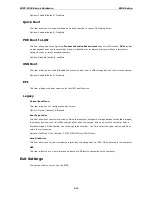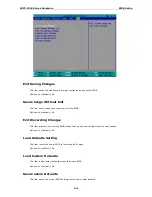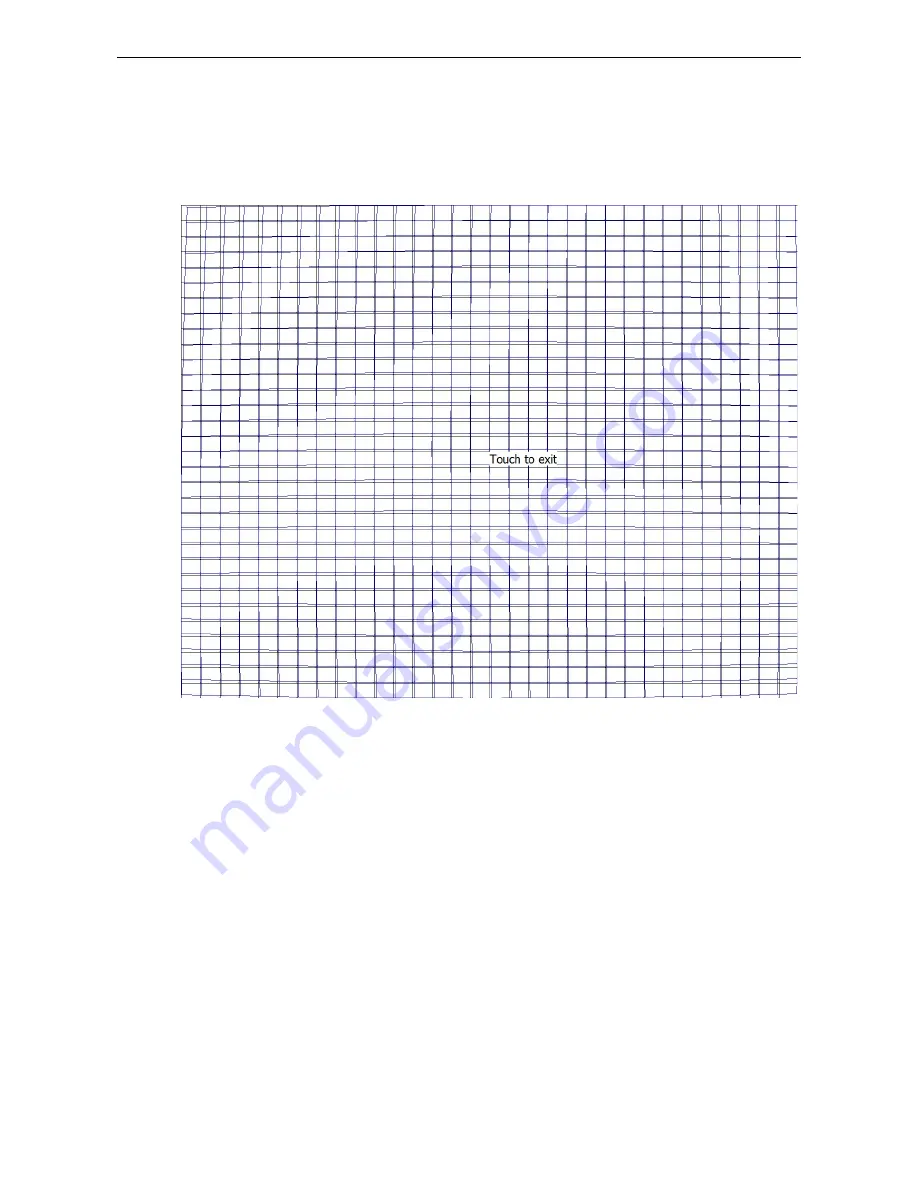
EXPC-1319 Series Hardware
Hardware Installation
2-4
Advanced Calibration: Calibration Data Graph
If you performed an advanced calibration and ticked the Plot Calibration Data selection, then after you
complete an advanced calibration the calibration utility will provide you with a graph comparing ideal panel
linearity as assumed by the PenMount utility (the black lines) plotted against the approximate linearity derived
by the PenMount utility from the user calibration process (the blue lines).
Please note that this function is mainly used by the panel manufacturer for troubleshooting. To exit the graph,
simply touch the screen. If you feel you have discovered problems with calibration that you cannot solve using
the PenMount calibration utility, please contact Moxa’s Embedded Computing Technical Support staff.
PenMount Calibration Utility Parameters
Turn off EEPROM Storage
Ticking this box disables the storage of calibration data in the permanent EEPROM screen controller; instead,
the calibration data is saved to the system drive. If you turn off EEPROM storage, the value will be stored and
available from one restart to the next, but the changes will be lost should you perform a system software
recovery, forcing you perform a touch panel recalibration.
Touch Screen Cursor Settings
The Settings tab allows for configuration of four main touch screen cursor features: cursor behavior (mouse
emulation or stylus mode), a beep that sounds when contact with the touch screen is made or broken, a cursor
stabilizer, and press-and-hold in place of right clicking.
The top drop-down may only be set to mouse emulation. No other modes are available.