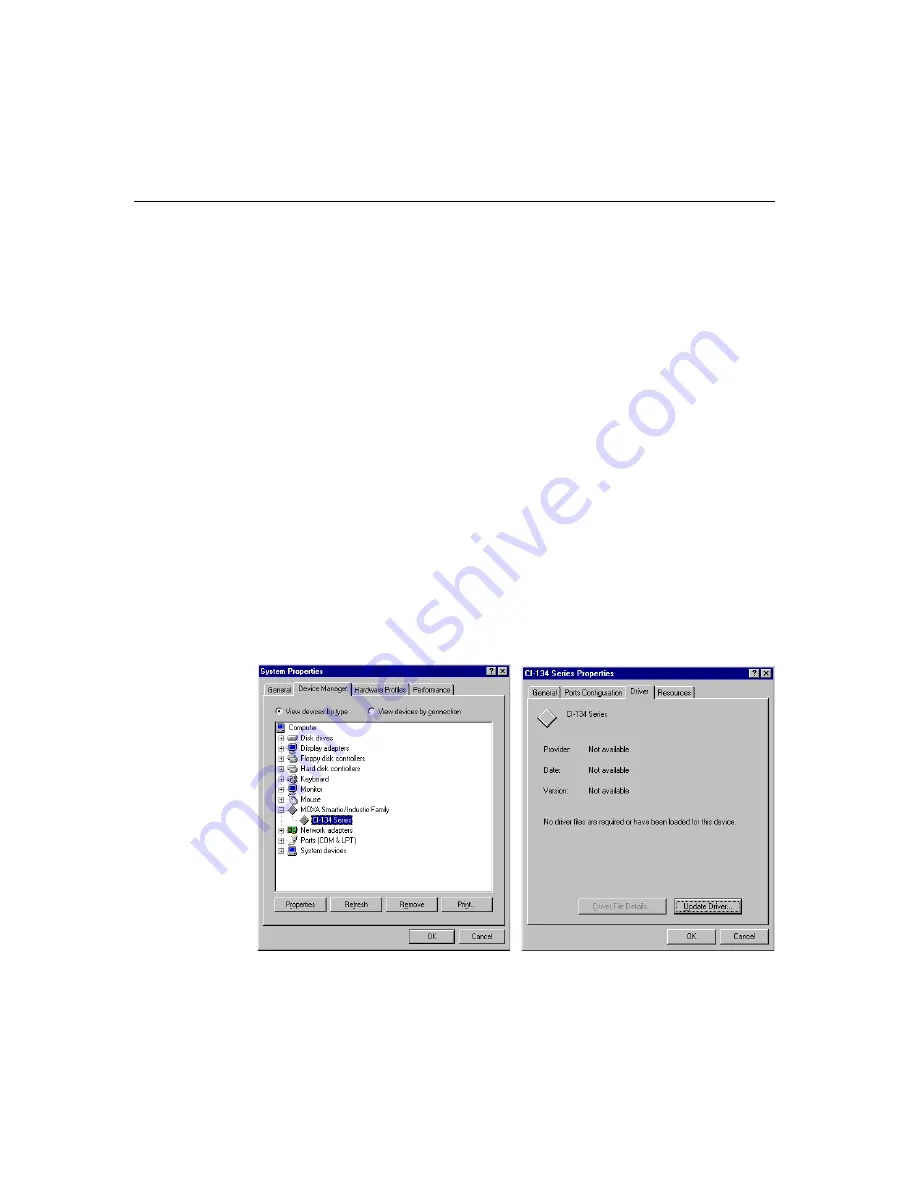
Software Installation
Industio
CI-134 Series User’s Manual
3-15
In this configuration panel, you may:
l
Click [
Pr oper ty
] to enter “Property” dialog box to configure the selected
board with the correct “COM Number”, “INT Vector”, “Interrupt No” and
“Base I/O Port Address”. Please see
steps 5 to 7
in the previous section,
“Installing Driver”, for more details, except that the “Board Type” field is not
supposed to be changed.
l
Click [
Add
] to add one more board that is not yet configured in the system.
Please see
steps 5 to 7
in the previous section, “Installing Driver”, for more
details.
l
Click [
Remove
] to remove the board currently selected from the configured
board list.
l
Click [
OK
] to confirm the configuration changes you made.
l
Click [
Cancel
] to leave the dialog with the configuration unchanged.
Updating Driver
Open [
Contr ol Panel
] icon, and then [
System
] icon, and then select [
Device
Manager
] tab. Then select and open the
“MOXA
Smar tio/Industio Family”
option
and then select the “
CI-134 Ser ies
”. Click on [
Pr oper ties
] button and then select
[
Device Dr iver
] tab and then click on [
Update
Dr iver
] button.
















































