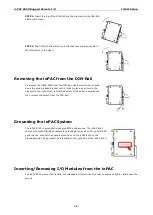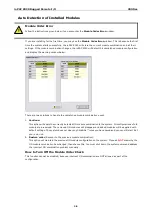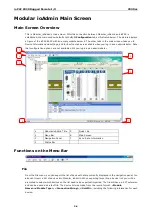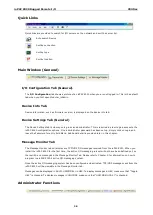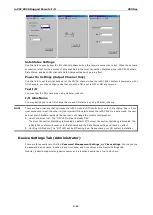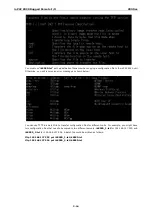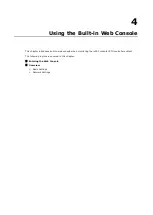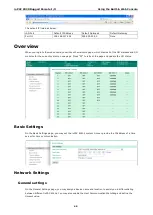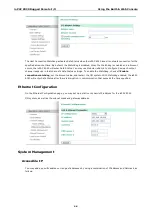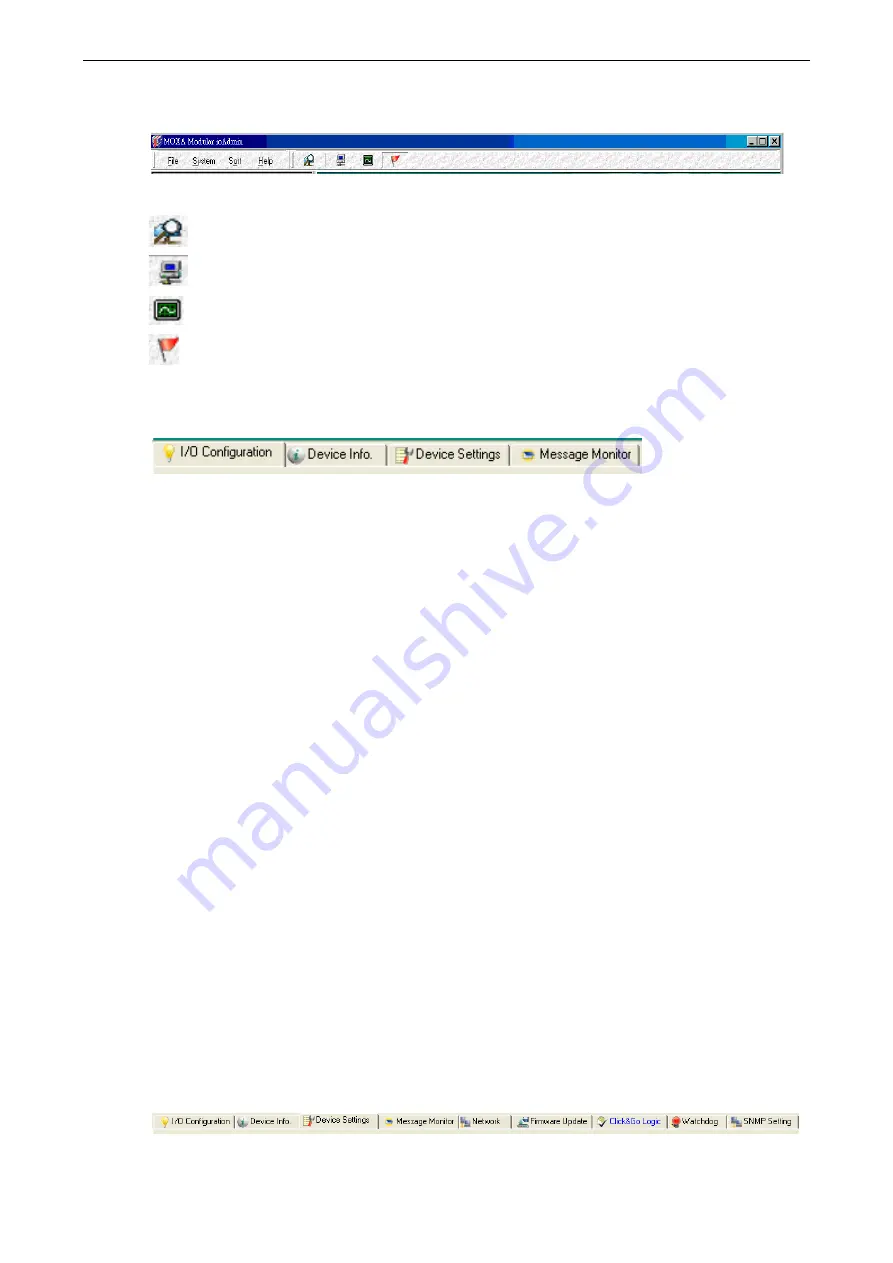
ioPAC 8020 Rugged Remote I/O
Utilities
3-9
Quick Links
Quick links are provided to search for I/O servers on the network and sort the server list.
Auto search Device
Sort by connection
Sort by type
Sort by location
Main Window (General)
I/O Configuration Tab (General)
The I/O Configuration tab shows a picture of an ioPAC 8020 when you are not logged in. This is the default
tab when you first open Modular_ioAdmin.
Device Info Tab
Device information, such as firmware revision, is displayed on the device info tab.
Device Settings Tab (General)
The Device Settings tab is where you log in as an administrator. This is required in order to gain access to the
ioPAC 8020 configuration options. If no administrator password has been set up, simply click on Login and
leave the Password for entry field blank. Additional detail is provided later in this chapter.
Message Monitor Tab
The Message Monitor tab will display any TCP/UDP I/O messages received from the ioPAC 8020. When you
install the ioPAC 8020 for the first time, the active I/O messaging ruleset will not have been defined yet, so
there will be no messages in the Message Monitor Tab. Please refer to Chapter 5 for information on how to
program the ioPAC 8020’s active I/O messaging system.
Once the active I/O messaging system has been configured and activated, TCP/UDP messages sent from the
ioPAC 8020 will be viewable in the Message Monitor tab.
Messages can be displayed in ASCII, UNICODE or in HEX. To display messages in HEX, make sure that “Toggle
HEX” is checked. To display messages in UNICODE, make sure that “UNICODE(UCS-2)” is checked.
Administrator Functions