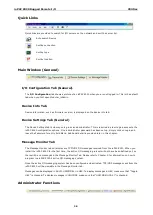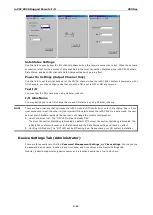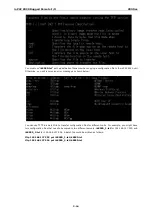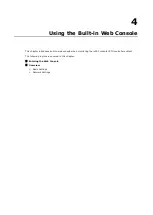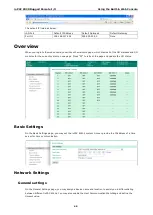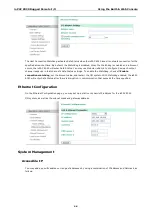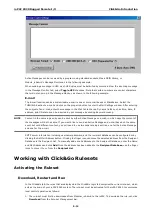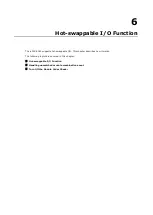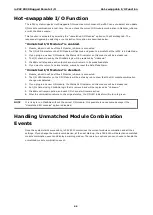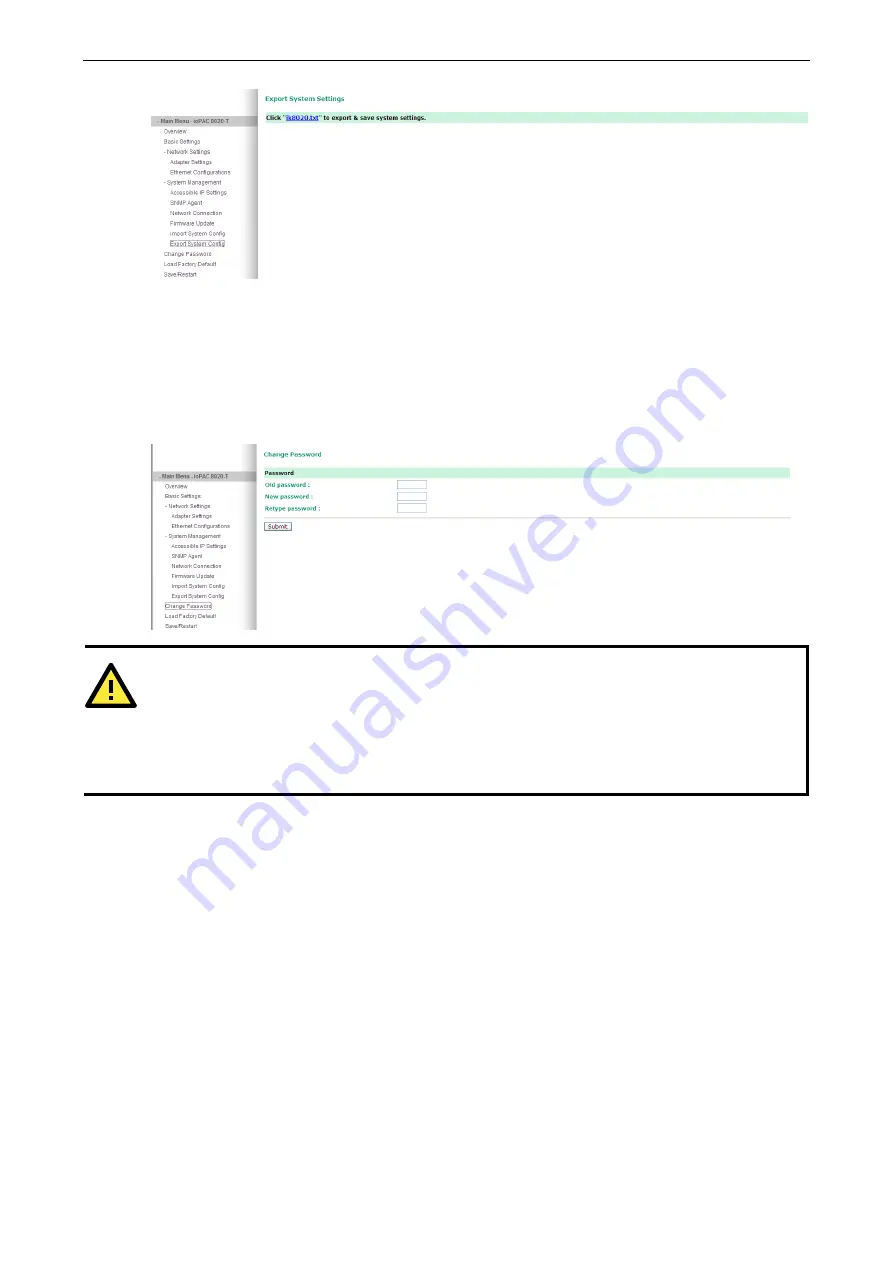
ioPAC 8020 Rugged Remote I/O
Using the Built-in Web Console
4-7
Change password
For all changes to the ioPAC 8020’s password protection settings, you will first need to enter the old password.
Leave this blank if you are setting up password protection for the first time. To set up a new password or change
the existing password, enter your desired password under both New password and Confirm password. To
remove password protection, leave the New password and Confirm password fields blank.
ATTENTION
If you forget the password, the ONLY way to configure the ioPAC 8020 is by using the reset button to load the
factory defaults.
Before you set a password for the first time, it is a good idea to export the configuration to a file when you
have finished setting up your ioPAC 8020. Your configuration can then be easily imported back into the ioPAC
8020 if you need to reset the ioPAC 8020 due to a forgotten password or for other reasons.
Load Factory Default.
This function will reset all of the ioPAC 8020’s settings to the factory default values. All previous settings
including the console password will be lost.
Save/Restart
If you change the configuration, do not forget to reboot the system.