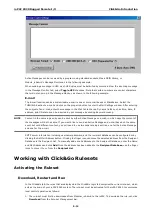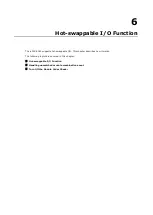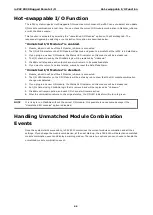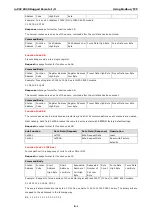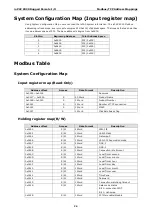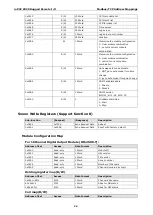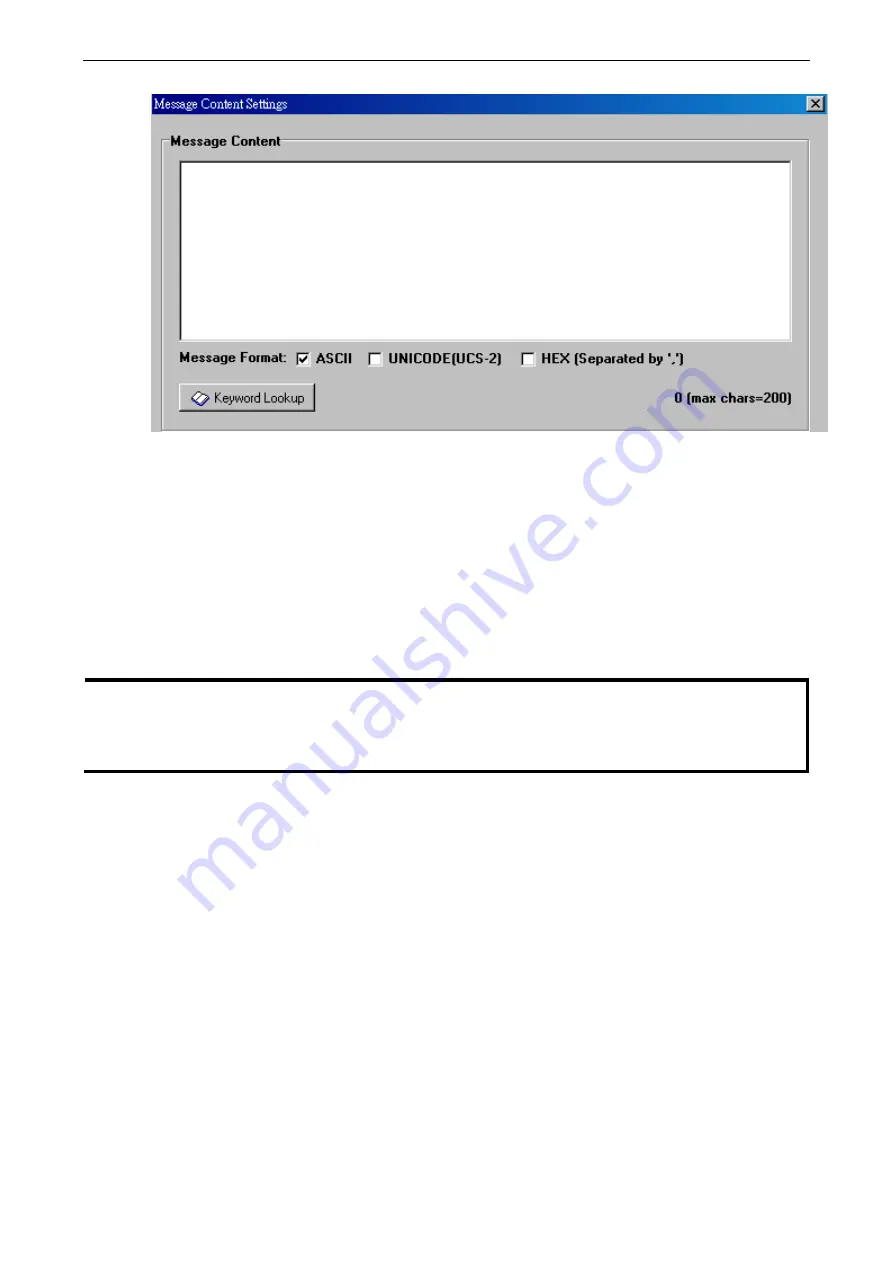
ioPAC 8020 Rugged Remote I/O
Click&Go Introduction
5-12
Active Messages can be received by a program using standard sockets, Moxa MXIO library, or
Module_ioAdmin’s Message Monitor as in the following example:
When sending a message in HEX, each HEX value must be delimited by commas. View the incoming message
in the Message Monitor tab, select Toggle HEX checkbox. Note that certain numbers are control characters
that will not show up in the Message Monitor, as shown in the following example:
The E-mail function sends a customizable e-mail to one or more mail boxes or Blackberrys. Select the
THEN/ELSE action to e-mail and click on the property button to enter the Mail Settings window. After entering
the subject of an e-mail, enter the message in the Mail Content area. Dynamic fields such as time, date, IP
address, and I/O status can be inserted in your message by clicking Keyword Lookup.
NOTE
Content in the same logic entry can be sent by either Active Message or e-mail, in which case the content of
the messages will be the same. If you would like to send an Active Message and e-mail based on the same
event but with different content, you will need to use two separate logic entries, one for the Active Message
and one for the e-mail.
SMTP server information including username/password, and the recipient database can be configured or by
clicking the Set Mail Address button. Clicking the finger icon can move the selected address from the Recipient
Database to the Recipient List. To manually add e-mail addresses to the Recipient Database, enter the Name
and Mail Address and click Add. Once the address has been added to the Recipient Database, use the finger
icons to move it to or from the Recipient List.
Working with Click&Go Rulesets
Activating the Ruleset
Download, Restart and Run
In the Click&Go tab, the rules that are displayed in the Click&Go Logic tab comprise the current rule-set, which
acts as the brain of your ioPAC 8020 system. The rule-set must be activated for the ioPAC 8020 to commence
local control operation as follows:
1.
The rule-set must first be downloaded from Modular_ioAdmin to the ioPAC. To download the rule-set, click
Download from the Rule-set Management bar.