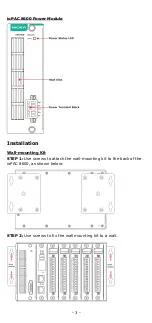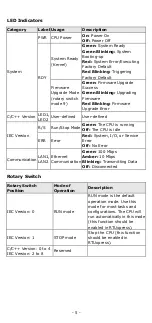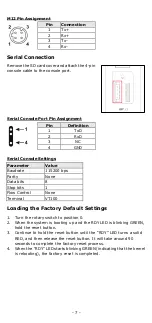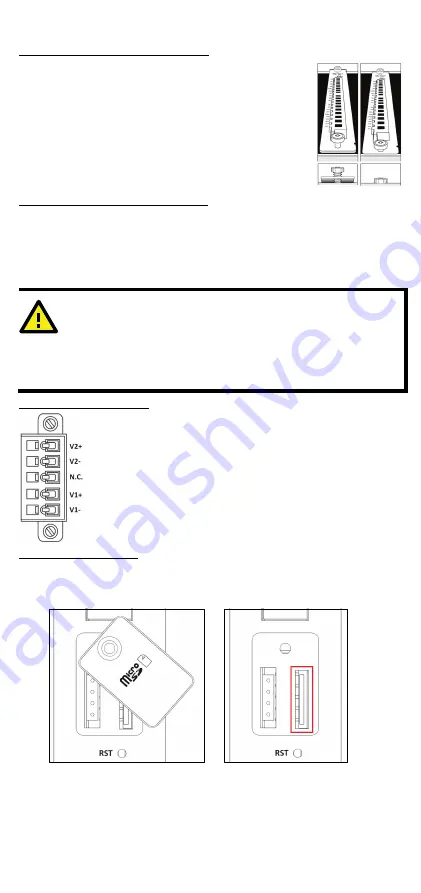
- 4 -
Module Installation (Power-Off)
The module’s PCB should align with the edge of the
frame. Push the module into the slot and make sure
the module is plugged into the backplane. Fasten the
two screws using 3.5±0.5 kgf-cm of torque.
Module Installation (Power-On)
The module’s PCB should align with the edge of the frame. Push the
module into the slot and make sure the module is plugged in to the
backplane. Fasten the two screws using 3.5±0.5 kgf-cm of torque. It
could take about ten seconds for the system to recognize and activate the
module, at which point the module’s LED will turn green.
ATTENTION
When the system is powered on, do not install more than one
module at a time. If you need to install multiple modules, wait
until the most recently installed module’s LED turns GREEN
before installing the next module.
Connecting the Power
A 24 to 110 VDC input power is applied to the positive
(V1+ and V2+) and negative (V1- and V2-) terminals on
the connector.
SD Card Installation
1.
Remove the screw holding the microSD card cover in place.
2.
Insert the microSD card into the microSD card slot.
3.
Use the holding screw to fasten the cover in place.