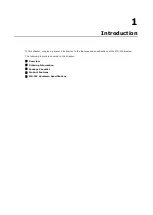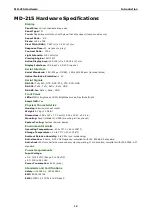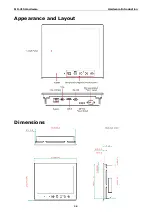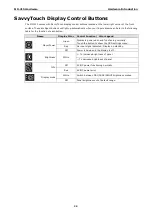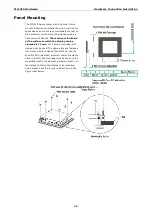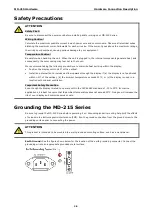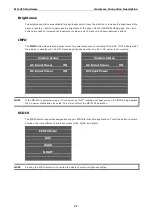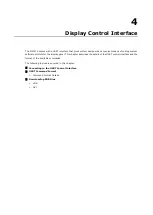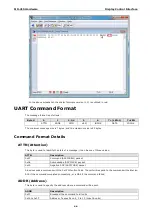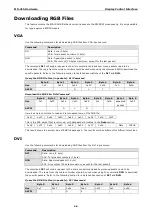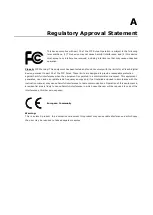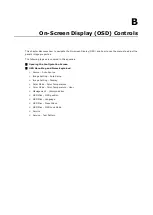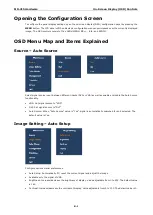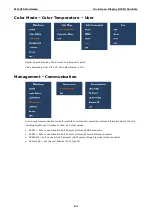MD-215 Hardware
Hardware Connection Description
3-8
Connecting Data Transmission Cables
Connecting the MD-215 to a Computer
Use a serial cable to connect your computer to the display's serial port. The serial port uses a male DB9
connector and terminal block. It can be configured by a UART command or OSD control. Only one of the three
interfaces (RS-232/422/485) can be used at the same time. The pin assignments are shown in the
following diagrams:
DB9 Male Port
RS-232 (DB9 Male) Pinouts
Pin
RS-232
1
DCD
2
RxD
3
TxD
4
DTR
5
GND
6
DSR
7
RTS
8
CTS
Terminal Block Port
RS-422/485 (Terminal Block) Pinouts
Pin
RS-422
RS-485 (2-wire)
1
RxDB(+)
TDp(+)
2
RxDA(-)
TDn(-)
3
TxDB(+)
RDp(+)
4
TxDA(-)
RDn(-)
5
GND
GND
Configuring the RS-232/422/485 Serial Ports
For configuring the RS-232/422/485 serial port, please see Appendix B: On-Screen Display (OSD)
Controls and Appendix C: Display UART Commands.
Enabling the Touch Screen Interface (Z models
only)
The MD-215Z model comes with a USB port on its bottom panel. This USB port is used to connect the touch
screen interface to a computer’s peripheral device manager. To enable the panel’s touch-screen feature, use a
type A male to type B male USB cable to link the port to a peripheral device input on a PC, laptop, or embedded
computer.
Microsoft® Windows® 7 and above come by default with factory installed Windows HID drivers that fully
support multi-touch, and consequently, for these operating systems you do not need to install a driver that
supports the multi-touch function. Microsoft® Windows® XP and older do not support touch technology, so you
must install a driver to enable the touch function.
Drivers for the touch-screen interface are included on the MD-215 software CD. To install a driver, simply insert
the Driver CD into the computer and select the operating system.
Once the driver is installed you can start using the MD-215's touch-screen features.