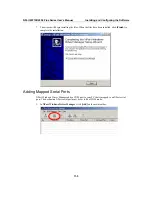NPort W2150/2250 Plus Series User’s Manual
Installing and Configuring the Software
11-8
Configuring Mapped Serial Ports
1.
To modify the settings of a mapped serial port, select the desired port(s) and click
[Setting]
on
the main toolbar.
2.
On the
Basic Setting
tab, select the
COM Number
that will be assigned to the serial port. If
you have selected multiple ports, you can assign COM numbers automatically in sequential
order by selecting the “Auto Enumerating” function.