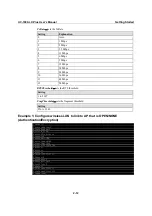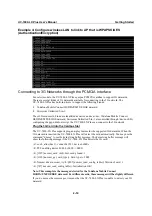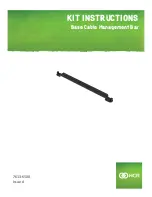UC-7400-LX Plus User’s Manual
Getting Started
2-3
Telnet Console
If you know at least one of the two IP addresses and netmasks, then you can use Telnet to connect
to the UC-7400-LX Plus’s console utility. The default IP address and Netmask for each port are
given below:
Default IP Address
Netmask
LAN 1
192.168.3.127 255.255.255.0
LAN 2
192.168.4.127 255.255.255.0
Use a cross-over Ethernet cable to connect directly from your PC to the UC-7400-LX Plus. You
should first modify your PC’s IP address and netmask so that your PC is on the same subnet as one
of the UC-7400-LX Plus LAN ports. For example, if you connect to LAN 1, you can set your PC’s
IP address to 192.168.3.126 and netmask to 255.255.255.0. If you connect to the LAN 2, you can
set your PC’s IP address to 192.168.4.126 and netmask to 255.255.255.0.
To connect to your local LAN with a hub or switch, use a straight-through Ethernet cable. The
default IP addresses and netmasks are shown above. To log in, type the Login name and password
as requested. The default values are both
root
:
Login: root
Password: root
You can proceed with configuring network settings of the target computer when you reach the bash
command shell. Configuration instructions are given in the next section.
ATTENTION
Serial Console Reminder
Remember to choose VT100 as the terminal type. Use the cable CBL-RJ45F9-150, which comes
with the UC-7400-LX Plus, to connect to the serial console port.
Telnet Reminder
When connecting to the UC-7400-LX Plus over a LAN, you must configure your PC’s Ethernet
IP address to be on the same subnet as the UC-7400-LX Plus that you wish to contact. If you do
not get connected on the first try, re-check the serial and IP settings, and then unplug and re-plug
the UC-7400-LX Plus power cord.