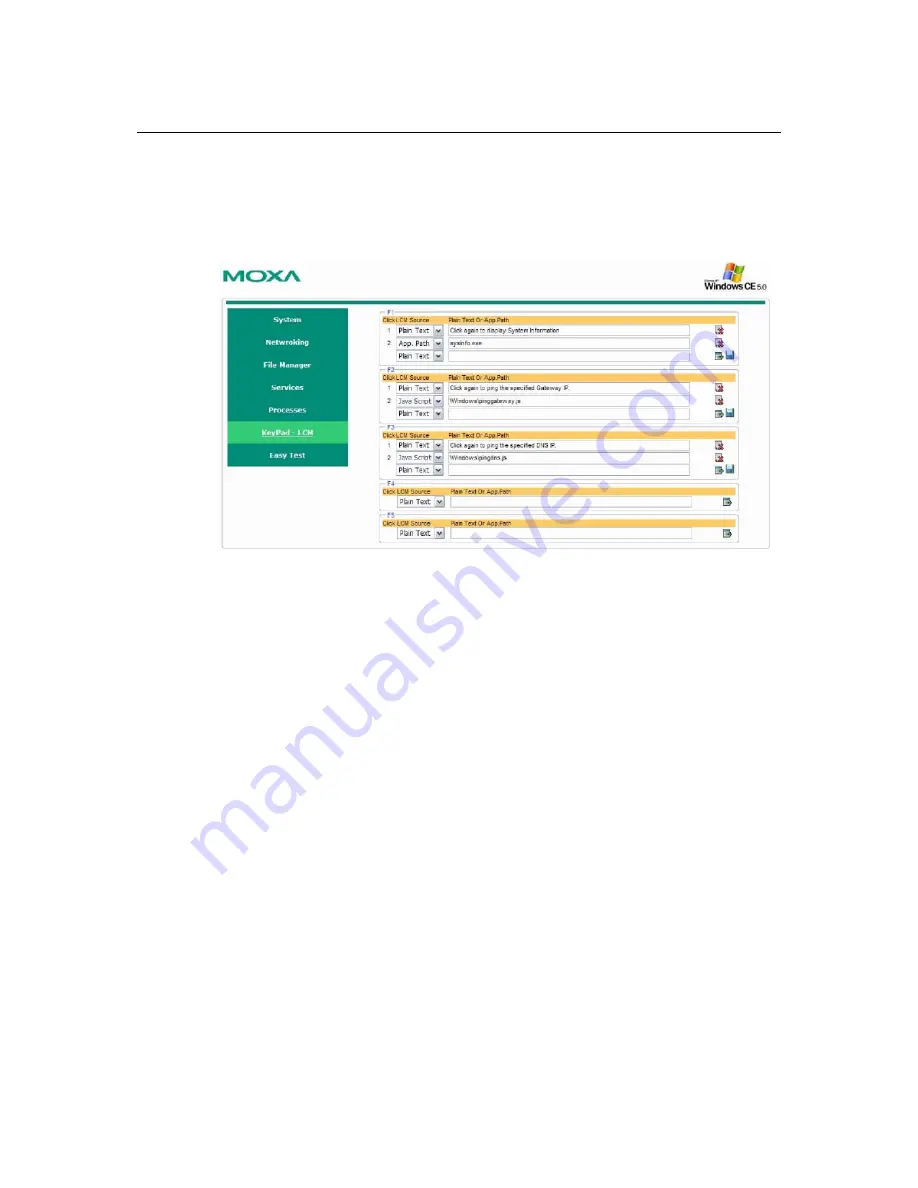
UC-7400-CE User’s Manual
Programmable Function Keys and LCM
A-2
Step 1:
Log on to the web-based management system and select the “keypad-LCM” in the
function area. The browser opens a page that shows five current sets of action items.
Step 2:
From the 5 sets of action items, choose one associated with a function key. Select the
“Plain Text” option and then type the plain text into the text area.
Step 3:
Save the item by clicking the disk icon.
To configure an application for a function key, follow these steps:
Step 1:
On your development PC, develop the application and make sure that it can output a
multi-line text to the LCM display.
Step 2:
Use the web-based management system to upload the application to the target computer.
Step 3:
Select the “keypad-LCM” on the menu bar. The browser opens a page showing five
current sets of function key action items.
Step 4:
Choose one set associated with a function key. Select the “App-Path” option and type the
full path of the application into the text area.
Step 5:
Save the action item by clicking the disk icon.
To disable an action item, simply click the icon with the
X
next to the item you choose. Be sure to
heed the length of a text message. The leading text of a lengthy message is ignored.









































