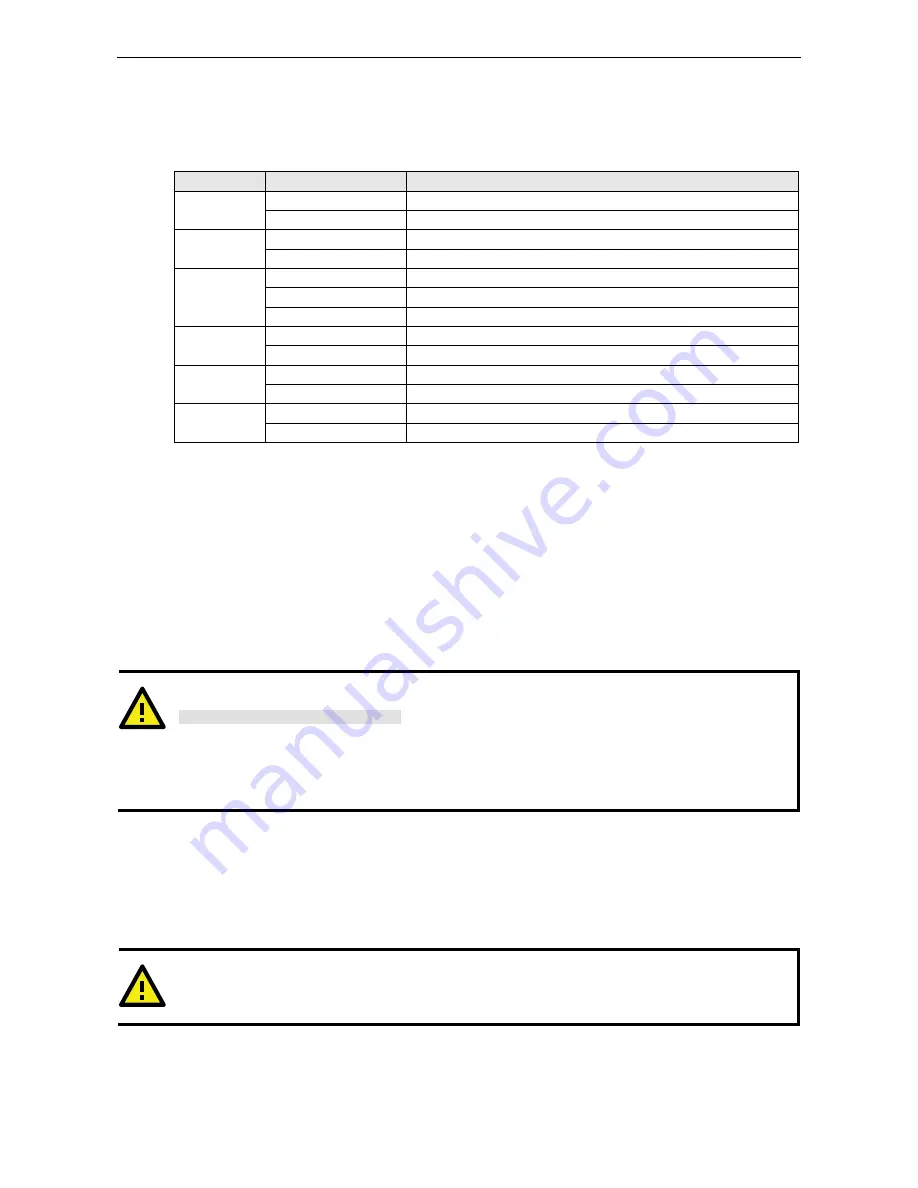
UC-8410/8416/8418/8430 Hardware User's Manual
Appearance and Dimensions
2-12
LED Indicators
The UC-8410/8416/8418/8430 has 14 LED indicators on the top panel. Refer to the following table for
information about each LED.
LED Name
Color
Meaning
Power
Green
Power is on.
Off
No power input or any other power error.
Ready
Green
System is ready.
Off
OS boot up failure or other system initialization error.
Storage
Yellow (not blinking)
CF card inserted.
Yellow (blinking)
Data is being read or written.
Off
No CF card inserted.
Battery
Red (blinking)
Battery is recharging.
Off
Battery is normal.
TX 1-8
Green
Data is being sent through the serial port.
Off
Data is not being transmitted.
RX 1-8
Yellow
Data is being received through the serial port.
Off
Data is not being received.
Reset Button
The button labeled
Reset
returns the UC-8410/8416/8418/8430 to its factory default configuration.
Press the
Reset
button continuously for at least 5 seconds to load the
factory default configuration
. After
the factory default configuration has been loaded, the system will reboot automatically. The
Ready
LED will
blink on and off for the first 5 seconds, and then maintain a steady glow once the system has rebooted.
We recommend that you only use this function if the software is not working properly and you want to load
factory default settings. To reset an embedded system, always use the software reboot command
/>reboot
to protect the integrity of data being transmitted or processed.
ATTENTION
Reset button preserves user’s data
The
Reset
button will NOT format the user directory and erase the user’s data. Pressing the Reset button
continuously for at least 5 seconds will only load the configuration file. For the Linux OS, all files in the
/etc,
/home and /tmp
directories will revert to their factory defaults, but other user data will still exist in the
Flash ROM. For the Windows CE 6.0 OS, all configuration in registries will revert to their factory defaults.
Real Time Clock
The UC-8410/8416/8418/8430’s real time clock is powered by a lithium battery. We strongly recommend that
you do not replace the lithium battery without help from a qualified Moxa support engineer. If you need to
change the battery, contact the Moxa RMA service team.
WARNING
There is a risk of explosion if the battery is replaced by an incorrect type.
Summary of Contents for UC-8410
Page 15: ...UC 8410 8416 8418 8430 Hardware User s Manual Appearance and Dimensions 2 7 UC 8416 Unit mm ...
Page 16: ...UC 8410 8416 8418 8430 Hardware User s Manual Appearance and Dimensions 2 8 UC 8418 Unit mm ...
Page 17: ...UC 8410 8416 8418 8430 Hardware User s Manual Appearance and Dimensions 2 9 UC 8430 Unit mm ...
Page 19: ...UC 8410 8416 8418 8430 Hardware User s Manual Appearance and Dimensions 2 11 UC 8418 UC 8430 ...












































