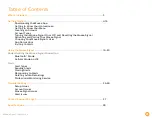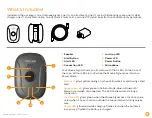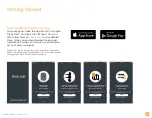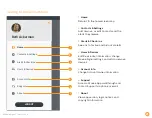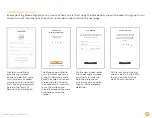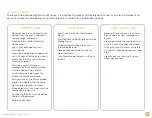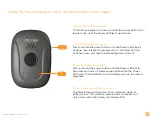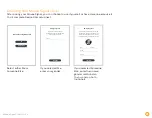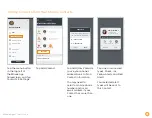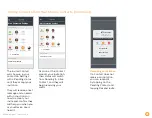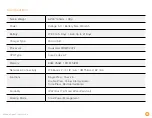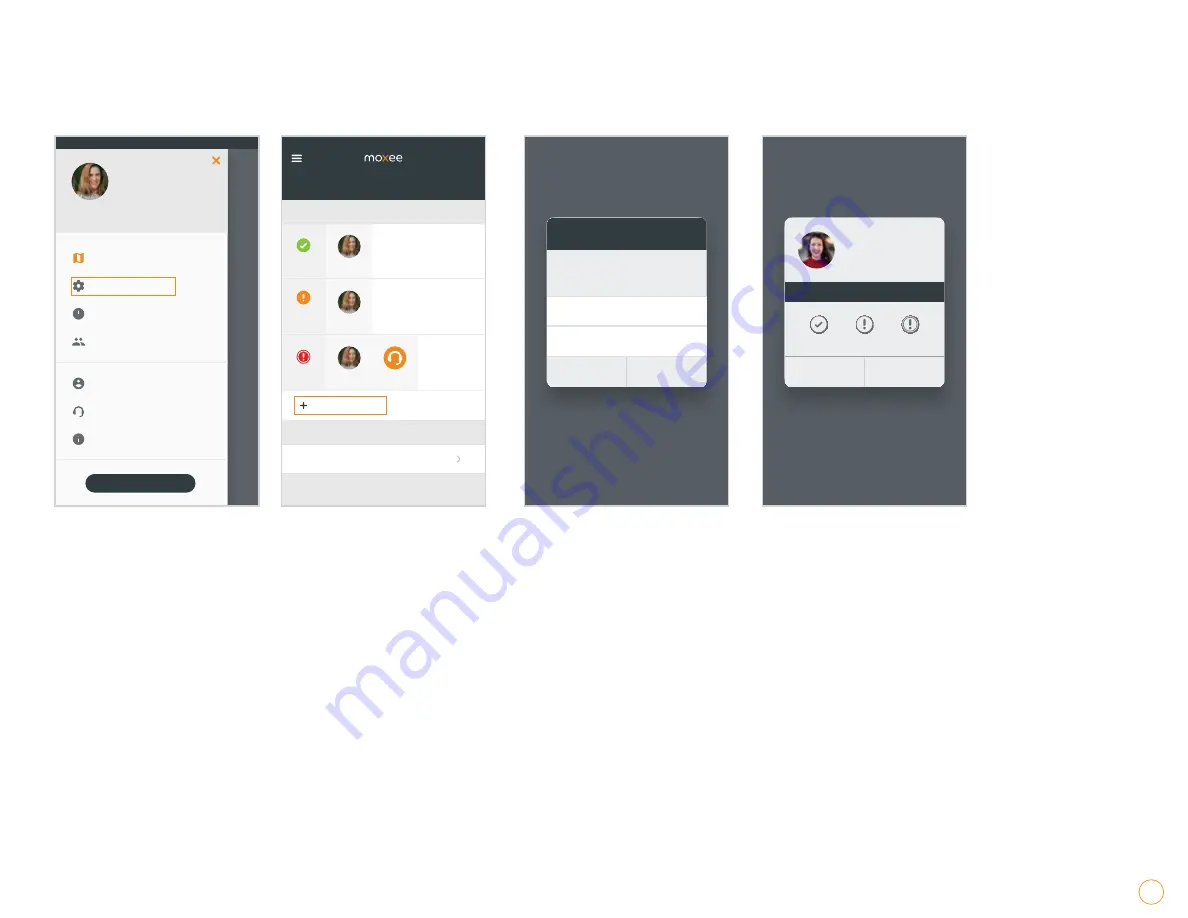
13
Moxee Signal
User Manual
Inviting Contacts from Your Mobile Contacts
!"#$"%&
About
Support
Account Info
Users & Devices
Alerts & Check Ins
Contacts & Settings
'()*
!"#$%&'(")*+,
Tap the menu button
in the top left of
the Moxee App
homescreen, and tap
Contacts & Settings
.
!"#$%&'()*+,)-$*.&/',#
ALERT SETTINGS
+00*!%1$/2$
Monitoring
Me
RED ALERT
No other Yellow Alert
Contacts added
Me
YELLOW
ALERT
No other Check In
contacts added
Me
CHECK IN
ALERT CONTACTS
!"#$%&'()%*+%,&-&.#%%/)0,
Tap
Add Contact
.
Cancel
!"#$
%&''()'*+++,')--'.../
0&''()'*+++,')1-'./23
Choose which phone number you’d
like to use for Sherry Lentissimo:
455'678$9:$
Tap
Add from Contacts
to use your phone’s
address book to fill in
Contact information.
You may need to
select a mobile phone
number and/or an
email address if your
Contact has more than
one.
Remove
!"#$
red alert
yellow alert
check in
Choose when this contact is alerted:
sherrylenti@email.com
+1 (888) 123 4567
%&$''()*$#+,--,."
Tap one or more alert
types: Check-ins,
Yellow Alerts, and Red
Alerts.
Your selected alert
types will be sent to
this Contact.
Summary of Contents for signal
Page 1: ...User Manual v24...
Page 29: ......