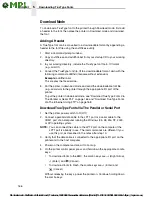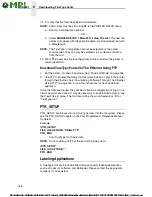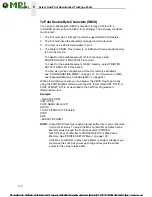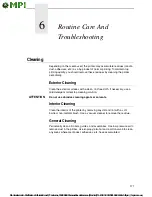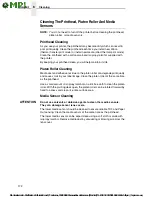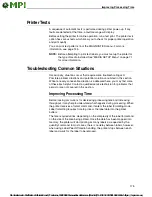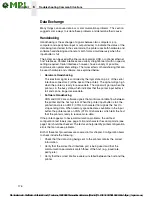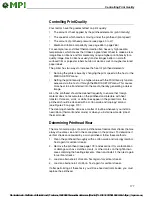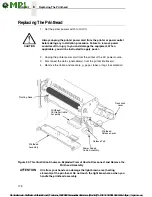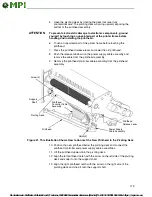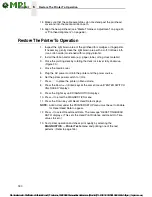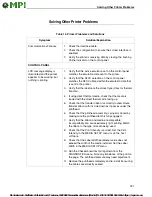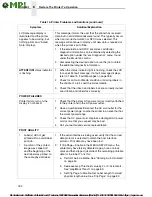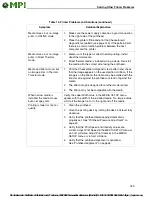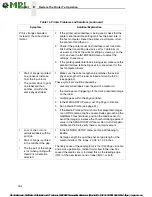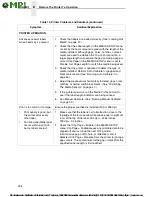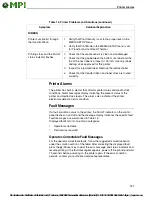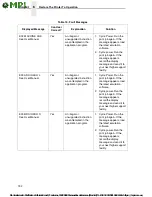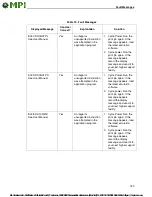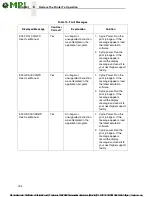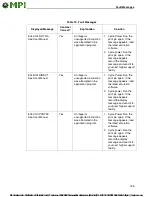180
6
Restore The Printer To Operation
14. Make sure that the cable assemblies do not extend past the printhead
cover and into the media or ribbon path.
15. Align the new printhead (see “Media Thickness Adjustment” on page 43
or “Printhead Alignment” on page 46).
Restore The Printer To Operation
1.
Inspect the light brown area of the printhead for smudges or fingerprints.
If necessary, gently clean the light brown area with a soft, lint-free cloth
(or a cotton swab) moistened with isopropyl alcohol.
2.
Install the ribbon and media (e.g., paper, label, or tag stock material).
3.
Close the pivoting deck by rotating the deck lock lever fully clockwise.
(Figure 30.)
4.
Close the media cover.
5.
Plug the AC power cord into the printer and the power source.
6.
Set the printer power switch to | (On).
7.
Press
to place the printer in Menu mode.
8.
Press the Down
+
↵
(Enter) keys at the same time until “ENTER SWITCH
UNLOCKED” displays.
9.
Press the Right key until DIAGNOSTICS displays.
10. Press
↵
to enter the DIAGNOSTICS menu.
11. Press the Down key until
Reset Head Data displays.
NOTE:
Admin User under the PRINTER SETUP menu must be set to Enable
for Reset Head Data to appear.
12. Press
↵
to select Reset Head Data. The message “RESETTING/HEAD
DATA” displays. (This sets the Head Print Distance and Head On Time
values to zero.)
13. Test printer operation and check print quality by selecting the
DIAGNOSTICS
→
Printer Tests
menu and printing one of the test
patterns. (Refer to page 145.)
..
.