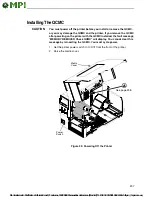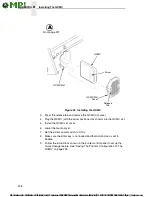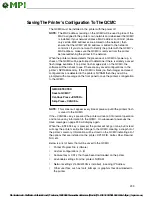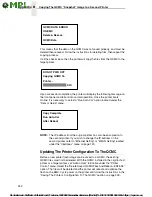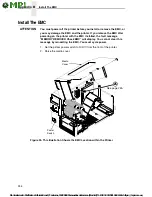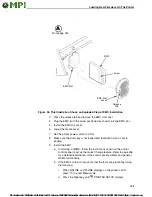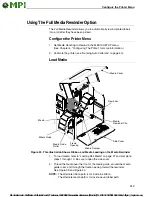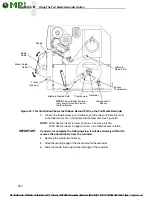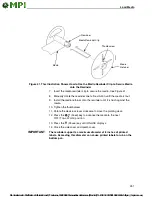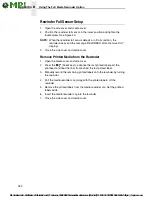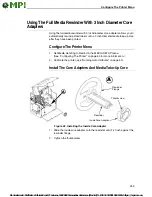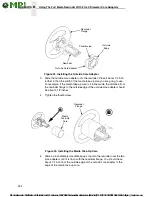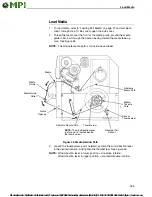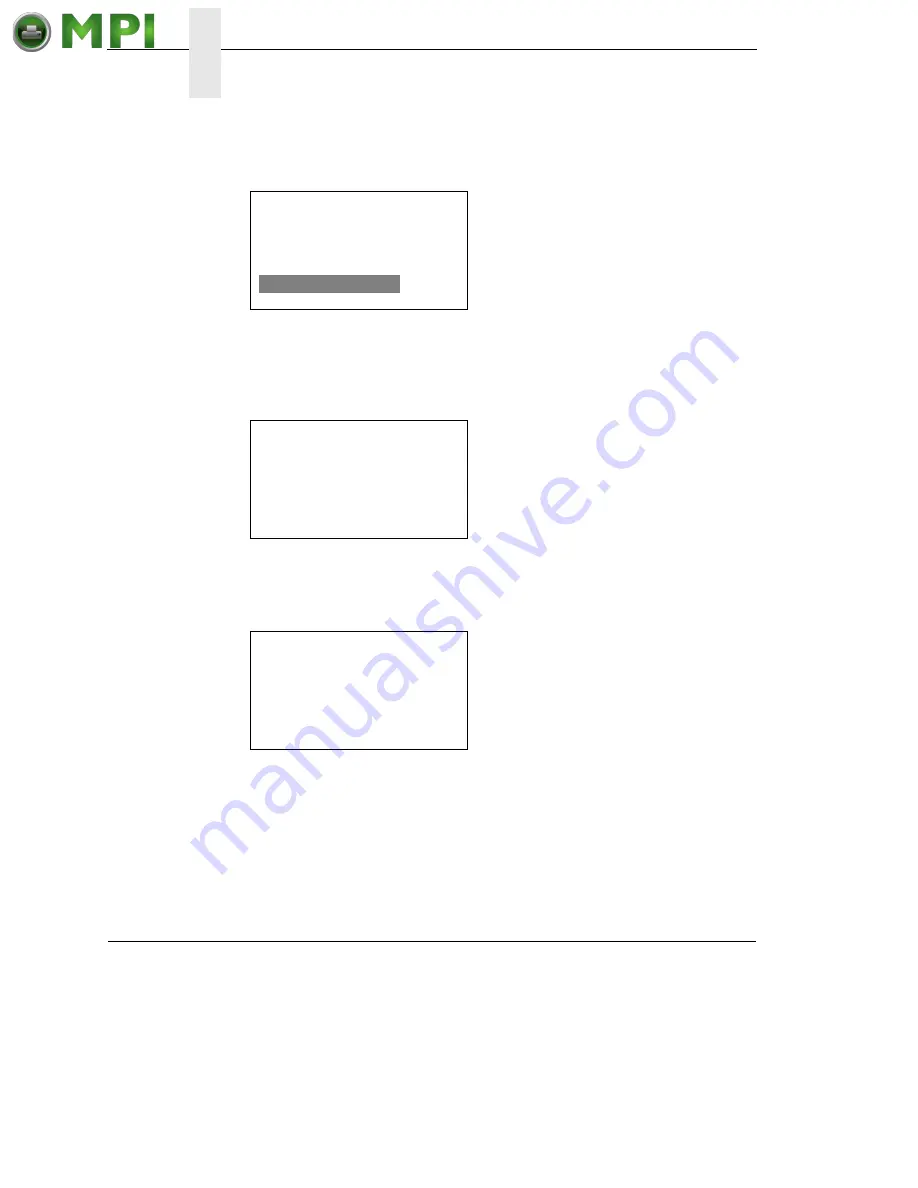
240
Appendix B
Copying The QCMC “Snapshot” Image to a Second Printer
While the printer is saving its QCMC settings to the EMC, the following
message will display. Do not interrupt the process.
Upon successful completion of saving a flash image to the QCMC, the printer
will display a message indicating the operation is complete. The printer will
then reboot into normal operation.
If there is not enough space on the EMC to save the entire flash image, you
will be prompted with the following message.
This is a fatal error and requires user intervention. Cycle power on the printer,
when prompted to save the QCMC select <CANCEL> to skip. The printer will
boot online and allow access to the EMC file menus located under the Printer
Control menu (Admin. User must be set to Enable to see the EMC menus.
see step b on page 245). Delete unnecessary EMC files then try the QCMC
Save operation again.
Copying The QCMC “Snapshot” Image to a Second Printer
Always power off the printer before removing or inserting the QCMC. Place
the QCMC into the second printer’s memory slot. Upon power up, the printer
software detects the presence of a QCMC and a check of the QCMC will be
performed to determine if there is already a saved flash image from this
QCMC on the printer. If no, the following message will display:
DO NOT PWR OFF
Saving Setup
To QCMC...
XX%
Save Complete
Printer Will Now
Reboot...
NOT ENOUGH
SPACE ON EMC
Delete EMC File
And Optimize