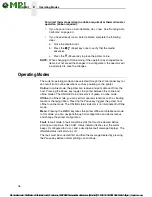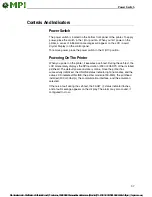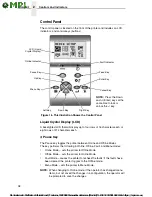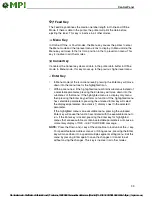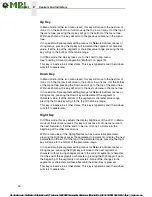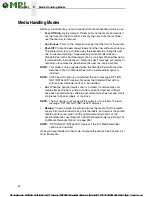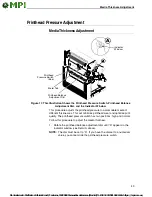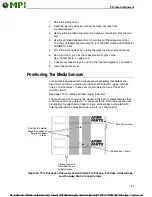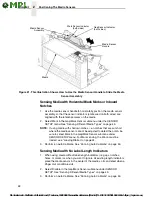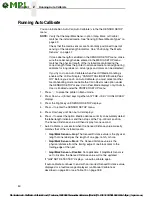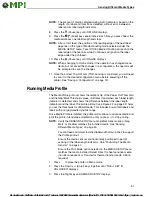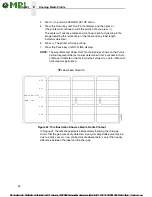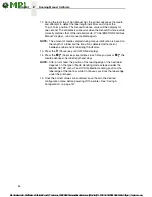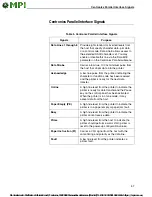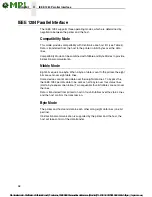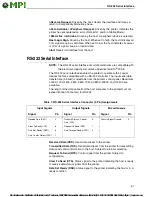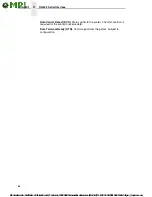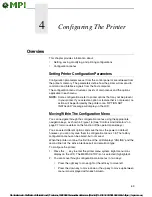Sensing Different Media Types
49
Sensing Media with Gapped Liner
1.
Use the media sensor handle to horizontally position the media sensor
assembly so that the sensor indicators (embossed on both sides) are
aligned with the reference marks on the media.
2.
Select Gap in the Gap/Mark Sensor submenu under the SENSOR
SETUP menu. See “Sensing Different Media Types” on page 49.
3.
Perform an Auto Calibrate. See “Running Auto Calibrate” on page 50.
Sensing Different Media Types
The printer’s media sensors can detect the different types of label length
indicators on a large variety of media types. This is accomplished by selecting
the correct sensor option: Gap, Mark, or Disable under Gap/Mark Sensor in
the SENSOR SETUP menu. Figure 32 on page 215 illustrates the different
media types and label length indicators used on them.
1.
Press
to place the printer in Menu mode.
2.
Press the Down
+
↵
(Enter) keys together until “THE
↵
KEY IS
UNLOCKED” displays.
3.
Press the Right key until SENSOR SETUP displays.
4.
Press
↵
to enter the SENSOR SETUP.
5.
Press the Down key until Gap*/Mark Sensor/Disable (the currently
enabled) option displays.
6.
Press Left or Right keys until the option that matches the type of label
length indicators on the installed media displays:
•
Mark
. Select when using media that has horizontal black marks
located on the underside of the label liner or tag stock or narrow width
inboard notches.
•
Gap
.
Select
when using media with a liner space between die-cut
labels or when using tag stock with holes or wide inboard notches as
label length indicators on white background media.
•
Disable
. Select when using media with no label length indicators
(no gaps, notches, holes, or black marks) or
when you want the
printer to ignore all existing label length indicators on the installed
media.
NOTE:
When you select Disable, the length of each label is based on the
Label Length value entered in the MEDIA SETUP menu or the value
sent via host software.
7.
Press
↵
to enable the displayed option. An asterisk (
*
) appears next to
the selection.
8.
Run Auto Calibrate (see to page 50).
9.
Press Pause until OFFLINE appears on the LCD.
..
.