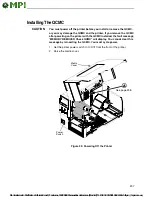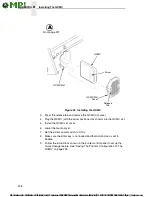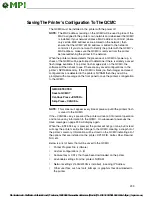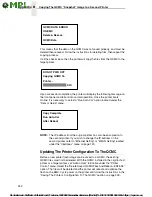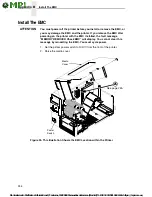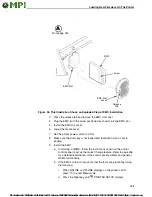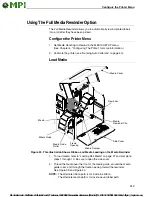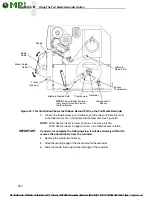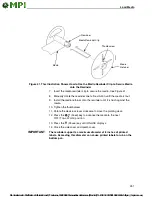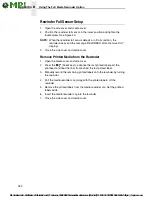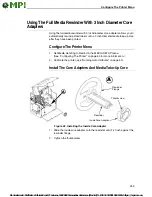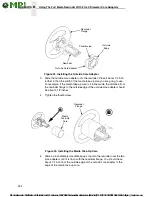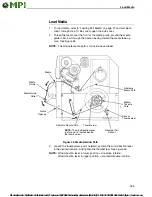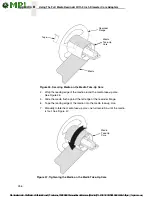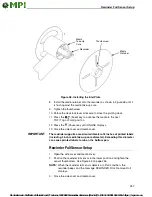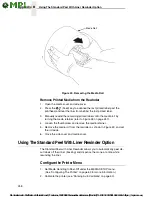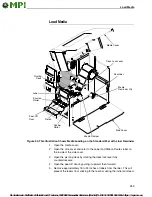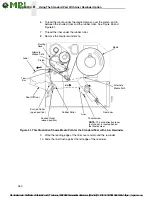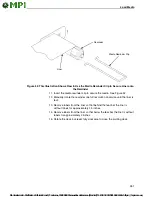246
Appendix B
Using The Standard Peel Without Liner Rewinder
iii. Press
↵
to enter the
PRINTER SETUP menu.
iv. Press the Up key until Admin User displays.
v.
Select Enable and press
↵
to enable the option.
vi. Press the Up key until EMC FSS displays.
vii. Press
↵
to enter the EMC FSS menu.
viii. Press the Down key until View EMC Files displays.
ix. Press
↵
to enter the View EMC Files menu.
x.
Press the Down key to scroll through the list of files stored on the
EMC.
xi
Find the font file name on the list.
c.
If the EMC is memory only verify that the cartridge is installed
correctly by doing the following:
i
When ONLINE or OFFLINE displays on the printer’s LCD,
press
to enter Menu mode.
ii
Press the Left key until
DIAGNOSTICS displays.
iii
Press
↵
to enter the
DIAGNOSTICS menu.
iv
Press the Down key until EMC FLASH Installed displays. The
amount of memory displays in megabytes. If this does not
appear, the EMC has not been properly installed. Start over at
step 1 on page 244.
Using The Standard Peel Without Liner Rewinder
Configure the Printer Menu
1.
Set Media Handling to Peel-Off in the MEDIA SETUP menu.
See Chapter 4, “Configuring The Printer” on page 63 for more
information.
2.
Calibrate the printer (see “Running Auto Calibrate” on page 50).
NOTE:
Calibration in Peel-Off mode is allowed only if Cal in Peel Mode is set
to Enable. Cal in Peel Mode appears only if only if Admin User is set
to Enable in the PRINTER SETUP menu.
ATTENTION
When the printer calibrates in peel-off mode, a series of labels will
quickly dispense. Be prepared to remove the peeled labels as they
automatically peel or the printer will jam.