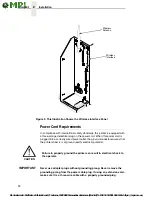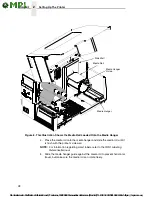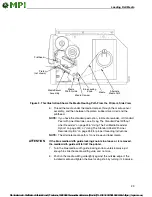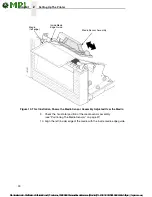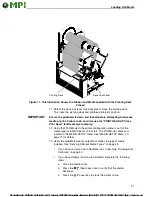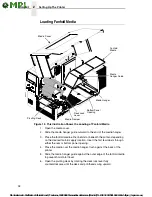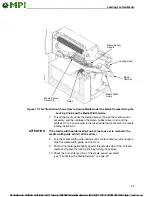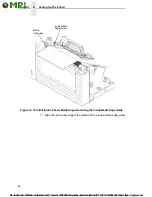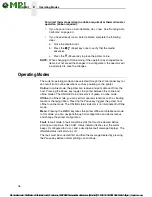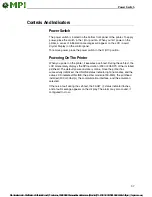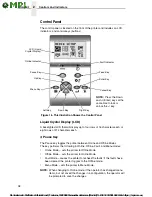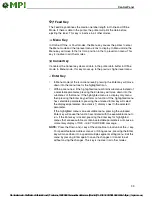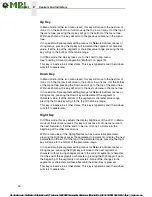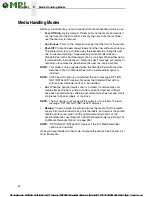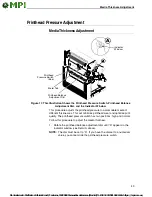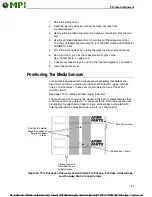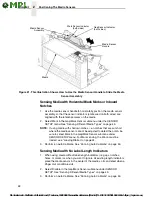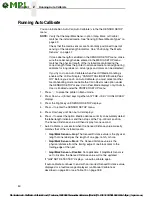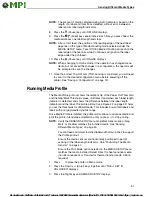36
2
Operating Modes
For direct thermal operation (no ribbon required) or thermal transfer
operation (ribbon required):
•
If you have not run an Auto Calibrate, do so now. See “Running Auto
Calibrate” on page 50.
•
If you have already run an Auto Calibrate, complete the following
steps:
a.
Close the media cover.
b.
Press the
(Feed) key once to verify that the media
advances.
c.
Press the (Pause) key to place the printer online.
NOTE:
When changing to Online mode, if the operator has changed menu
items, but not saved the changes in a configuration, the operator will
be prompted to save the changes.
Operating Modes
The current operating mode can be selected through the control panel keys or
can result from routine operations such as powering on the printer.
Online
: In online mode, the printer can receive and print data sent from the
host. Pressing the Pause key toggles the printer between the online and
offline modes. The ONLINE status indicator is lit green in online mode.
Offline
: In offline mode, you can perform operator functions such as loading
media or changing ribbon. Pressing the Pause key toggles the printer from
offline to online mode. The ONLINE status indicator is not illuminated in offline
mode.
Menu
: Pressing the MENU key takes the printer offline and into Menu mode.
In this mode, you can navigate through all configuration and status menus
and change the printer configuration.
Fault
: In fault mode, a fault condition exists that must be cleared before
printing can continue. The FAULT status indicator flashes red, the alarm
beeps (if configured to do so), and a descriptive fault message displays. The
ONLINE status indicator turns off.
The fault must be corrected first and then the message cleared by pressing
the Pause key before normal printing can continue.