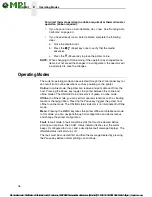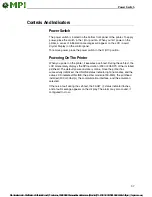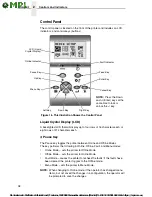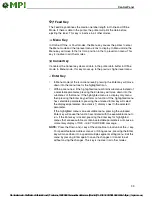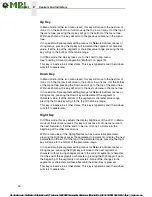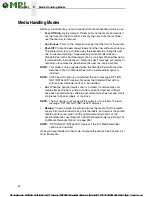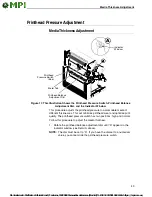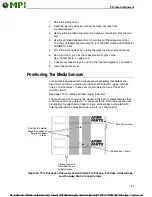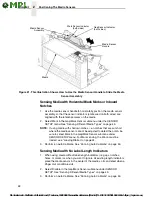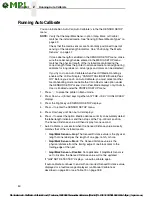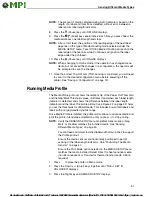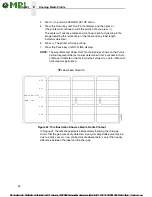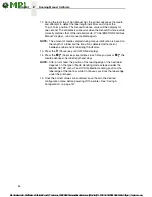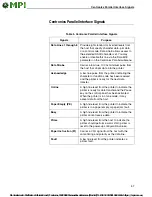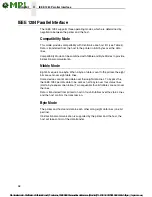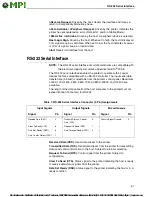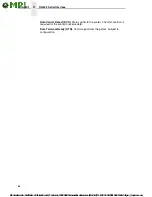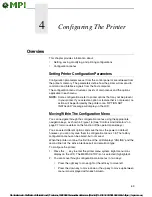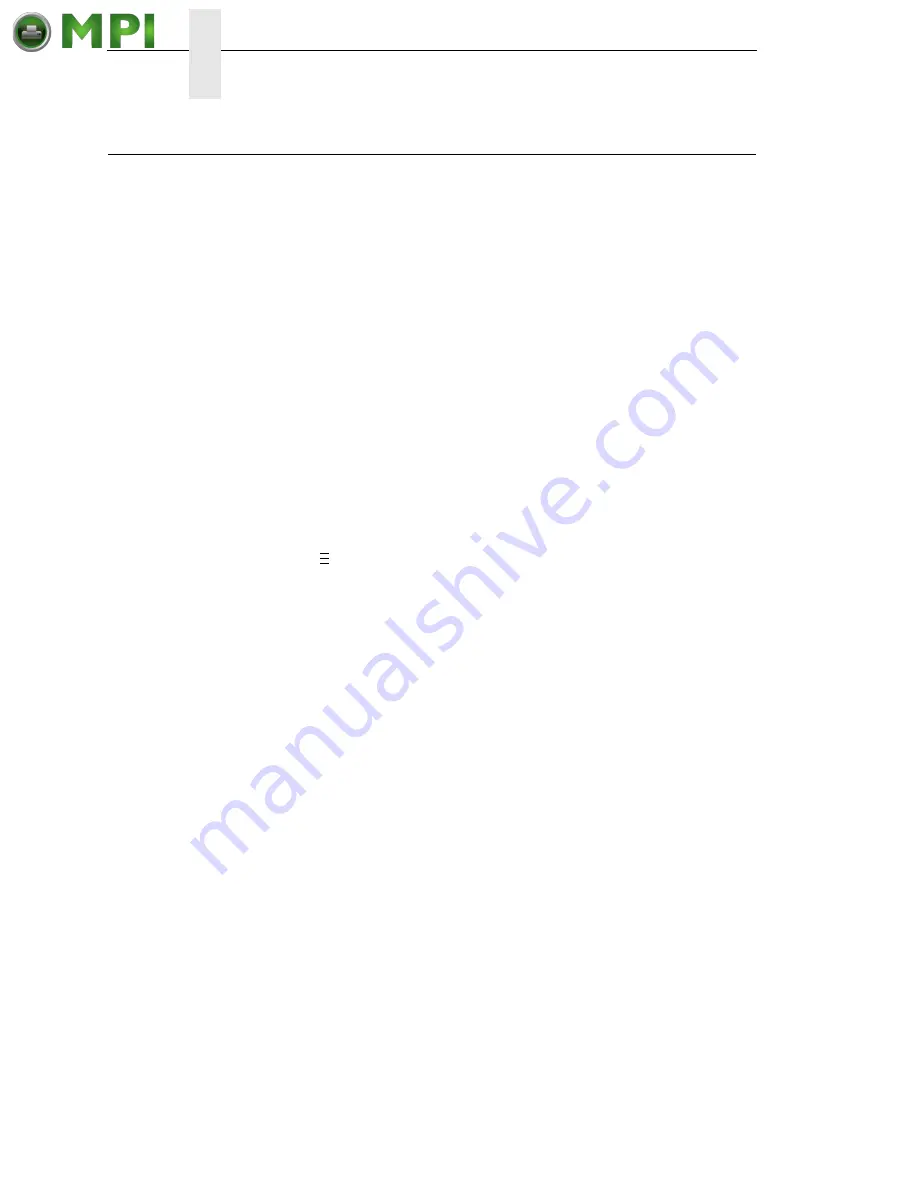
50
2
Running Auto Calibrate
Running Auto Calibrate
You can initiate Run Auto-Cal (Auto Calibrate) via the the SENSOR SETUP
menu.
NOTE:
Verify that the Gap/Mark Sensor option (Gap, Mark, or Disable)
matches the installed media. See “Sensing Different Media Types” on
page 49.
Check that the media sensors are horizontally positioned to permit
sensing of the label length indicators. See “Positioning The Media
Sensors” on page 47.
If Use Label Length is enabled in the SENSOR SETUP menu, make
sure the Label Length value entered in the MEDIA SETUP menu
matches the physical length of the installed media. Entering the
correct length forces the printer to advance media far enough during
calibrate for long labels (so actual gaps and marks can be detected).
If you try to do an Auto Calibrate when Peel-Off Media Handling is
enabled, the LCD will display “CANNOT CALIBRATE/Disable Peel-
Off.” Before you can do an Auto Calibrate, you must select another
media handling mode or enable the Cal in Peel mode option under
the SENSOR SETUP menu. Cal in Peel Mode displays only if Admin
User is Enabled under the PRINTER SETUP menu.
1.
Press
to place the printer in Menu mode.
2.
Press Down
+
↵
(Enter) keys together until “THE
↵
KEY IS UNLOCKED”
displays.
3.
Press the Right key until SENSOR SETUP displays.
4.
Press
↵
to enter the SENSOR SETUP menu.
5.
Press Down key until Run Auto-Cal displays.
6.
Press
↵
to select the option. Media advances until it can accurately detect
the label length indicators and then stops at the Top-of-Form position.
The Sensed Distance value will then display for one second.
7.
Auto Calibrate is successful when the Sensed Distance value correctly
matches that of the installed media:
•
Gap/Mark Sensor = Gap
: The Sensed Distance value is the physical
length of one label plus the length of one gap, notch, or hole.
•
Gap/Mark Sensor = Mark
: The Sensed Distance value is the
physical distance from the trailing edge of one black mark to the
trailing edge of the next.
•
Gap/Mark Sensor = Disable
: Not applicable. If Gap/Mark Sensor is
set to Disable, the Sensed Distance value will not be updated.
If “GAP NOT DETECTED” displays, run auto calibrate again.
If auto calibrate continues to end with an incorrect Sensed Distance value
displayed or a fault message displayed, run Manual Calibrate as
described on page 53 or see Table 15 on page 188.
..
.