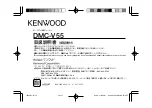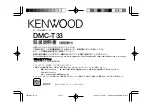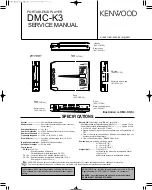Recharging the player
The player can be recharged by plugging USB cable into your PC. An icon will show up on
the right while charging.
First turn on your PC, then plug the player into the PC using a USB cable.
Main menu
When the player is turned on, there are 9 sub menus in the main menu. select the icon on
the screen to confirm your choice.
Available options:
Music : Select this option to listen to songs.
Photo : Select this option to browse and watch photos.
Setting : Select this option to change the system configuration.
Explorer :Select this option to read the file on the device.
Text:Select this option to read the text file.
Record: Select this option to record voice by the internal microphone.
Time:Select this option to calculate the time
Step:Select this option to calculate your steps while you are walking or running.
Bluetooth:Select this option to enter into bluetooth setting
Music
Touch power button on the main menu to enter into music playing interface.
A.Submenu under playing status
Select music in main menu, touch power button to confirm selection enter into music
submenu including :All Music ,Artist ,Album,Genre,Directory Listing ,RECORE FILE, My
Favorite,Medialib Update,Breakpoint player.
The device can support lyric whose name is the same as MP3 file. For example, music
format’s name is”song.mp3”and LRC file’s name must be “song.Irc”, and they should be
also in the same folder.
B. Under playing status with music, you can touch power button to stop playing and restart
playing
Photo
Under main menu, chose Photo and touch power button to photo mode,then choose the
picture and touch power button to browse the picture file
In the picture main menu ,touch M button to exit view the picture file.
Summary of Contents for BT 22
Page 1: ......