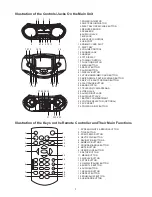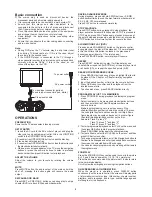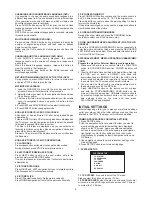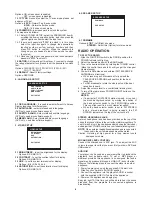4
Options: ON: screen saver is enabled
OFF: screen saver is disabled.
it is used to select the TV scan mode, please set
as per your TV set.
Options:
Normal Pan & scan mode
Normal Letter box mode
16:9 wide screen mode
- input password to unlock the system.
The steps are as follows:
1.4.1 Enter SYSTEM SETUP, select the PASSWORD item by
scrolling the down navigation button, and then press the
right navigation button to select the input box.
1.4.2 Input user's password "0000" to unlock it, in this case,
select the input box again to change the password by
inputing another new four numeric numbers and then
press OK button to confirm. When the password is
changed, you are needed to input the new one to unlock
the system.
1.4.3 Once you forget your own password, use the supervisor's
password "8200" to unlock it.
Set the rating of this player. If you want to change
the rating of parental lock, please input the password to unlock
first.
Options: 1 KID SAFE / 2 G / 3 PG / 4 PG 13 / 5 PG-R / 6 R /
7 NC-17 / 8 ADULT
Reset to factory settings.
Options: RESTORE
1.3 TV TYPE-
4:3PS :
4:3LB :
16:9 :
1.4 PASSWORD
1.5 RATING -
1.6 DEFAULT -
LANGUAGE SETUP
OSD LANGUAGE
AUDIO LANG
SUBTITLE LANG
MENU LANG
EXIT SETUP
2.1 OSD LANGUAGE -
2.2 AUDIO LANG -
It is used to select different On Screen
Display language for different user.
select preferred audio language.
(DVD only, need disc software support)
2.3 SUBTITLE LANG -
2.4 MENU LANG -
Select preferred subtitle language.
(DVD only, need disc software support)
Select preferred disc menu language.
(DVD only, need disc software support)
2. LANGUAGE SETUP
3. VIDEO SETUP
VIDEO SETUP
BRIGHTNESS
CONTRAST
HUE
SATURATION
EXIT SETUP
4. SPEAKER SETUP
4.1 DOWNMIX
Options:
Left/Right mix mode.
Select this (Option) for stereo mode.
LT/RT -
STEREO -
3.1 BRIGHTNESS -
to set the brightness for the display.
Options: 0/2/4/6/8/10/12
Options:
3.2 CONTRAST -
3.3 HUE -
3.4 SATURATION -
to set the contrast effect for display.
0/2/4/6/8/10/12
to set the colour impression for display.
Options: -6/-4/-2/0/+2/+4/+6
to set the saturation level for display.
Options: 0/2/4/6/8/10/12
SPEAKER SETUP
DOWNMIX
EXIT SETUP
RADIO OPERATION
TO PLAY THE RADIO
NOTES:
1. Slide the FUNCTION switch to the RADIO position, the
POWER Indicator will light up.
2. Select the desired band with the BAND switch.
3. Tune to the desired station by rotating the TUNING control
(Move the control back and forth until you get the strongest
clearest sound).
4. The built-in AM antenna and external FM TELESCOPIC
ANTENNA are directional.
When receiving an FM broadcast, fully extend the
TELESCOPIC ANTENNA and position for the best
reception.
For AM broadcasts, rotate the whole set until the best
reception is heard.
5. Adjust the volume level to a comfortable listening level.
6. To turn off the radio,
If a particular FM (STEREO) station is weak, or you hear
too much background noise, try moving the position of
the band selector switch to the FM (MONO) position.
This can often result in a much clearer reception.
When the band selector switch is set to FM STEREO
and a stereo broadcast is being received, the FM
STEREO indicator on the top of the unit will be lit.
·
·
·
·
press POWER ON/OFF button on the
rear of the unit.
STEREO HEADPHONE JACK
MIC AND MIC LEVEL CONTROL
AUDIO IN
A stereo headphone jack has been provided on the top of the
unit so that you can listen to the unit without disturbing others. To
use this jack, plug in the headphones/earphones (not included)
and adjust the VOLUME control to a comfortable listening level.
Connect the Microphone to MIC jack. Then adjust the MIC
volume to proper level that you want. (Only works in DVD and
USB modes)
Your player can be used as a power amplifier to playback the
programs from portable radio, TV set or MP3 player or
whatever provided this appliance is so designed that audio
signal may be produced through a LINE-OUT jack or the like.
Observe the following steps to connect the player to another
appliance:
1. Power the player on using the supplied AC Power Cord.
2. Slide Function Switch to AUDIO IN position.
3. Connect the appliance into the player's AUDIO in socket
with the supplied LINE OUT cable of the appliance.
4. Power on the appliance and begin play.
Easy job, right? At this time you will be able to hear the sound
produced from the programs the connected appliance is
broadcasting.
NOTE:
When external headphones/earphones are connected,
the sound to the unit's main speakers will be muted.
Caution: Listening at high power for a long moment could
damage users' ears.