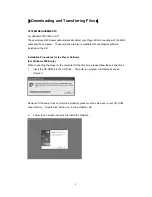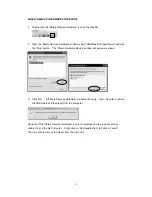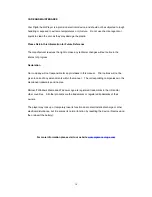Reviews:
No comments
Related manuals for MP-F1000

MP-1000
Brand: Datavideo Pages: 35

BLU-BD1080
Brand: Laser Pages: 2

TA-623
Brand: Onkyo Pages: 15

CD-3315
Brand: Radio Shack Pages: 22

WinFast Wi2000D
Brand: Leadtek Pages: 2

Broadway MM236
Brand: Manta Pages: 44

rm050
Brand: Deltaco Pages: 26

EZ BELLS
Brand: CMS Pages: 44

K-01XD
Brand: Esoteric Pages: 96

ML451B
Brand: GPX Pages: 2

XMP3A-2G
Brand: X-Micro Pages: 28

PLAY IT AGAIN! POLAR BEAR
Brand: Frontgate Pages: 2

CR-186
Brand: Lenoxx Pages: 10

CD-52
Brand: Lenoxx Pages: 14

CD-511
Brand: Lenoxx Pages: 24

Lenoxx Sound SL-6703
Brand: Lenoxx Pages: 24

CD-163
Brand: Lenoxx Pages: 26

XA-A50CL
Brand: JVC Pages: 31