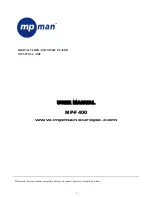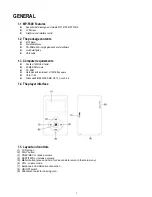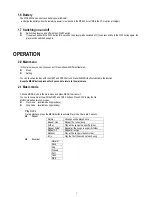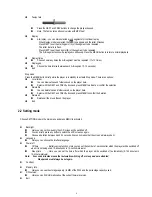3
1.6 Battery
The MP-F400 has an on-screen battery power indicator:
•
Charge the battery when the remaining power is low (connect the MP-F400 via USB to the PC or optional charger).
1.7 Switching on and off
z
Switch the player on and off with the ON/OFF switch.
z
If you press and hold the PLAY button for 2 seconds, the player will be switched off. If you press and hold the PLAY button again, the
player will be switched on again.
OPERATION
2.0 Main menu
In the main menu you can choose one of three modes with different features:
z
Music
z
Setting
You can choose a function with the NEXT and PREV buttons. Press the MENU button to activate the function.
Keep the MENU button pressed for 2 seconds to return to the main menu.
2.1 Music mode
Choose MUSIC mode in the main menu and press MENU to activate it.
You can choose a music file with the NEXT and PREV buttons. Press PLAY to play the file.
MUSIC mode has two sub-modes:
z
Play mode (available during playback)
z
Stop mode (available during standby)
Play mode
During playback, press the MENU button to activate Play mode. There are 7 options:
Repeat
Normal
All songs will be played once
Repeat One
Repeat the current song
Folder
Play all the songs in a specific folder
Repeat Folder
Repeat all the songs in a specific folder
Repeat All
Repeat all songs
Random
Play all the songs in random order
Intro
Play the first 10 seconds of each song
Equalizer
Natural
Rock
Pop
Classic
Soft
Jazz
DBB