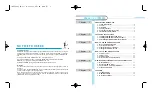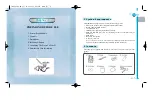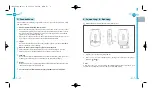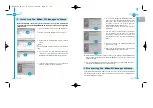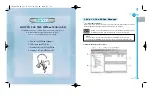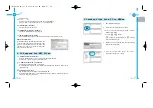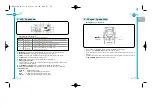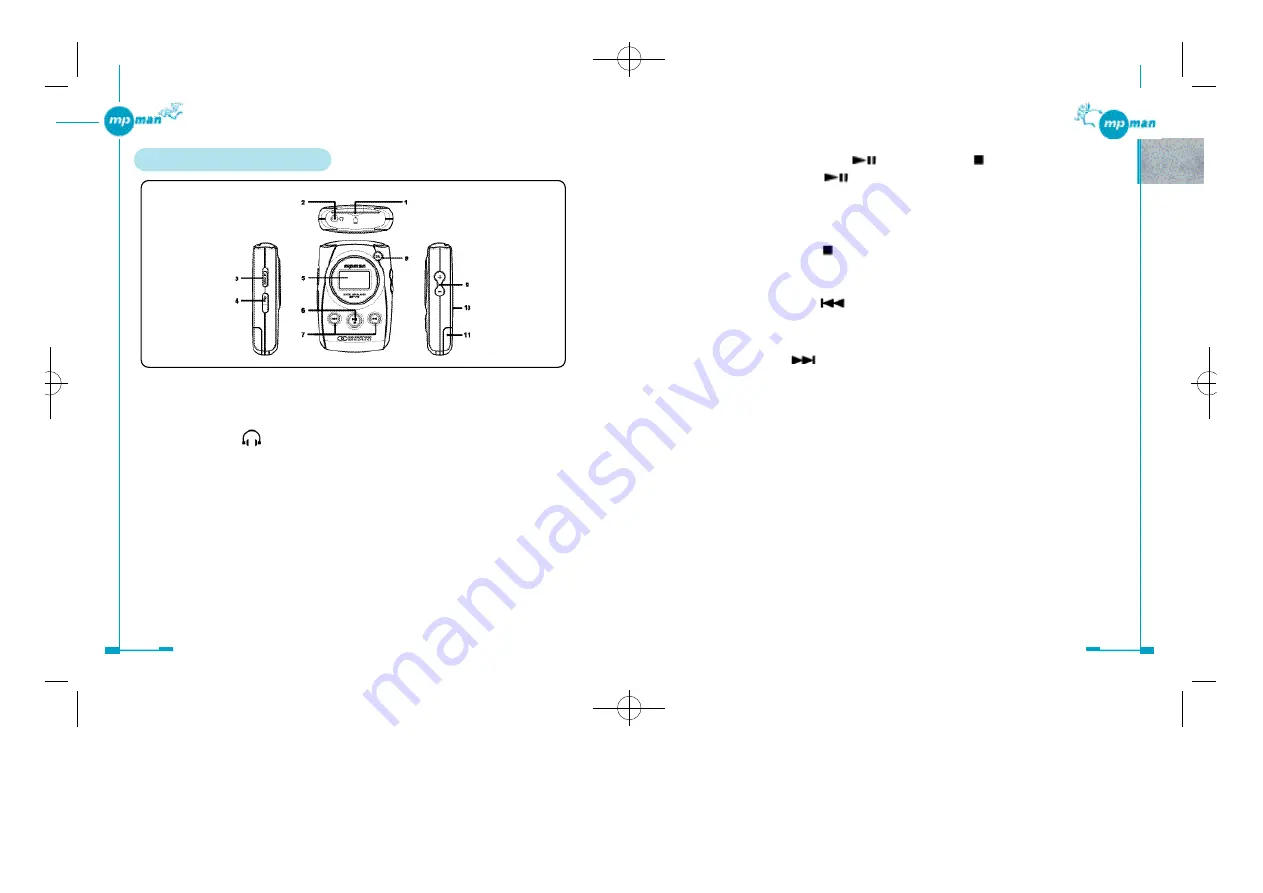
2 4
2 3
1 .Player Overview
1. SmartMedia card slot
Insert your SmartMedia card (16MB, 32MB, 64MB or 128MB) into this slot.
2. Earphone jack (
)
Connect the supplied earphone.
3. HOLD switch
Release before activating other buttons. When not in use, set it to the HOLD
position to prevent unintentional operation.
4. USB port connector
Connect the Series B connector of the supplied USB cable to connect the player to
your PC.
5. Display window
6. POWER ON - play/pause (
) / POWER OFF (
)
POWER - play/pause
Keep pressed for 1 second to turn on the power.
Press to start playback of an MP3.
Press during playback to pause, and press again to resume.
POWER OFF button
Keep pressed for 1 second to turn off the power.
7. PREVIOUS button (
)
Press to go back to the beginning of the current track or previous track.
Keep pressed during playback to search for a desired point.
NEXT button (
)
Press to skip to the beginning of the next or succeeding track.
Keep pressed during playback to search for a desired point.
8. REPEAT/EQUALIZER MODE button
Keep this button pressed for 1 second to toggle Repeat and Equalizer mode.
Press repeatedly to select the playback repeat mode or the preset equalizer.
9. VOLUME button
Press to adjust the volume.
10.EJECT
11.Battery Compartment
Insert a 1.5V (size AA) alkaline battery or a rechargeable AA size 1.2V Ni-Ca or
Ni-MH battery
*MP-F55øµ
π
Æ
√
÷¡æ 01.12.13 3:37 PM
∆
‰¿Ã¡ˆ23
Summary of Contents for MP-F55
Page 1: ......