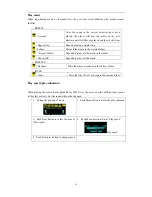18
Play mode
When reproducing music or recorded files, the user may select different play modes (repeat,
shuffle)
○
REPEAT
(
Normal
)
After the songs in the current directory have been
played, the player will play the music in the next
directory untill all files are played and then it will stop.
(
Repeat One
)
Repeats playing a single song.
(
Folder
)
Plays all the music in the selected folder.
(
Repeat Folder
)
Repeatedly plays all the music in the folder.
(
Repeat All
)
Repeatedly plays all the music.
○
SHUFFLE
(
Random
)
Plays the music at random in the current folder.
○
INTRO
(
Intro
)
Plays the first 10s of each song in the current folder.
Play speed (play submenu)
When playing the music (only applicable for MP3 files), the user can select different play speeds
(either fast or slow), but the sound will not be changed.
1
.
During the playing of music
2
.
Push Menu button to Enter the play submenu
3
.
Push Next button to select the item of
“Play speed”.
4
.
Push Menu button to Enter “Play speed”
Play speed
5
.
Push Next/prev button to change speed