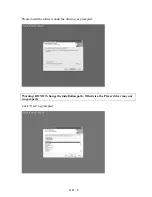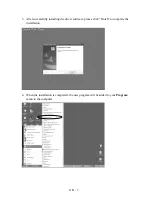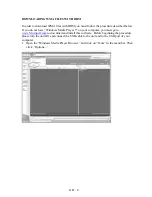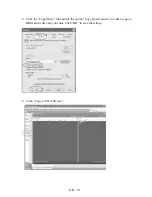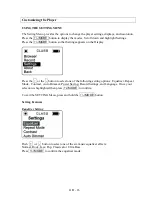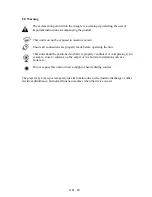TRANSFERRING FILES
Connect the DAP by using the supplied USB cable to the computer. If the unit is not On, then
press the button to turn the player ON. The following will be displayed on the display of
your DAP:
A “Removable Disk” will be added in My Computer. Open the “Removable Disk” folder:
Locate the files you wish to copy from your computer to your player. Drag and drop MP3,
WMA or WAV files on your computer into the “Removable Disk” folder. These files will
now be copied into your DAP.
Note: When you are finished transferring files, use the Safely Remove Hardware procedure
before disconnecting your player. (Please see the next section for detailed instructions.)
8
GB -