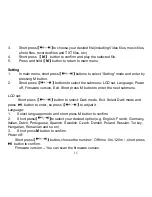4
NOTE: You need a card which has songs and videos in it to play, this player can’t
save data without card.
Charging Li –polymer battery safely
1.
Connect the PC USB port and the MP3 USB port with the provided USB cable.
2.
The power sign is shown dynamic when charging, once full charged, the power
sign will stop moving, power is full, please shut off the power. The charging time is
approximately 3 hours.
3.
To stop recharging, disconnect the USB cable.
Notes
z
Before your first time use, please recharge your digital player.
z
Your computer must be turned on while connected to your player for charging.
z
Do not overcharge your player, or it may shorten the battery’s life.
z
The times of charge/discharge are no less than 300 cycles.
z
The li-polymer battery is consumptive material, so recharge it periodically is
needed even if the player is not be used.
CAUTION
1.
Danger of explosion if battery is incorrectly replaced. Replace only with the same
or equivalent type.
2.
Do not disassemble, crush, short-circuit or incinerate your battery as it may cause
fire, injury, burns, or other hazards.
Basic operations
Turn power on and play music
1.
Connect earphone to earphone jack.
2. Switch
HOLD
button to unlock position.
Summary of Contents for MP100 WOM
Page 1: ...0...
Page 23: ...For more information please check our website www mpmaneurope com...
Page 24: ...1 MADE IN CHINA...