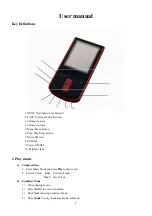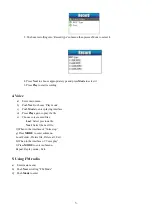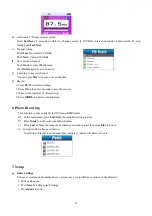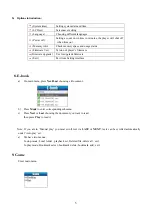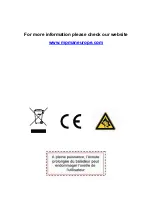6
10. Using USB Disk
The player is also a standard USB disk. Supported by Windows / Mac/XP.
The player supports USB power supply, can be used without using the battery when connected to a PC. To enter, when
in’ waiting mode’ press
Mode
return to main menu and choose the operation you need.
When connected to PC, The player works on the three modes below:
1. Waiting 2. Downloading 3. Uploading
11. Other Settings
a)
Play mode (Play submenu)
You can choose different play mode ( repeat, shuffle) when playing music or recorded files.
The first option on Play submenu is ‘Play mode’
○
REPEAT:
Normal, Repeat One, Folder, Repeat Folder, Repeat All, Random, Intro.
b)
Replay mode (Play submenu)
Enter from Play submenu:
○
A-B Repeat
1. When play music or recorder
2. Push
Mode
to entry play submenu
3. Push
Next
scrolling into ‘Repeat Mode’ option
4. Push
Mode
to enter
Repeat Mode: ‘A’ of Symbol
flashes, waiting for starter A
5. Push
Next
to select ‘A’
‘B’ of symbol
flashes, waiting ender B
6. Push Next to select B. Symbol
fixed and starting repeat between A-B, while playing,
you can push
Last
to reset A point.
c)
Replay times (Play submenu)
Please
consult
into
‘Replay
mode’
Replay time determines the times of play A-B repeat until exit
12. Battery Level
The power displays full. With the increase in the use of time, the battery indicator will be reduced.