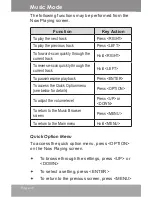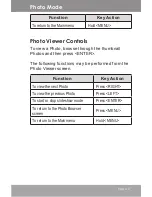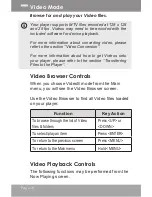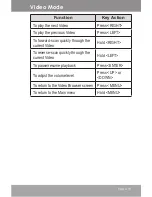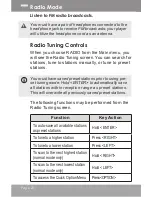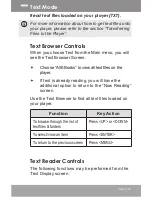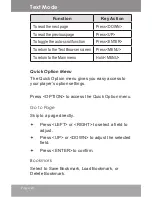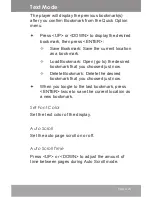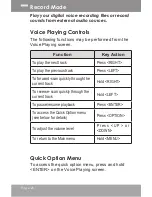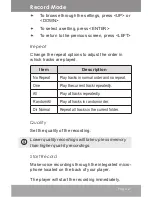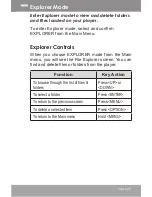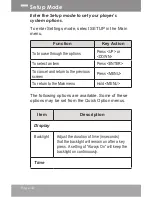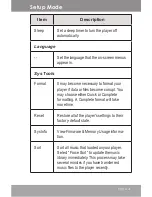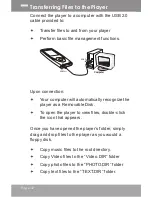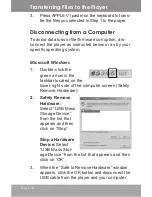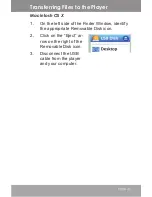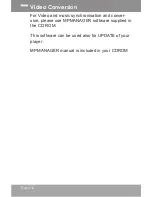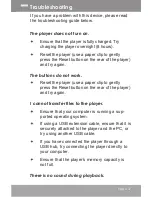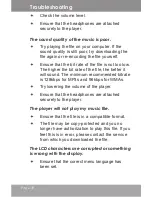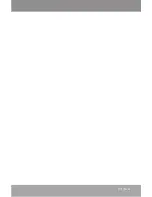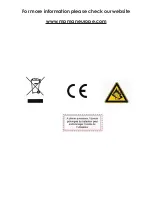Page 28
1. Press <ENTER> to pause recording; press
<ENTER> again to resume recording.
2. Press <MENU> to stop and save the recording.
The recorded file will be saved to the folder
“MICIN.DIR” and named “MICXXXX.WAV”
where XXXX corresponds to the numerical
sequence in which the recording was made
(numbering starts from 0001).
Record Mode