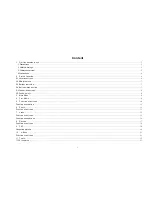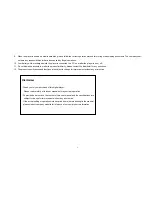Reviews:
No comments
Related manuals for MP244

CQ-RX400N
Brand: Panasonic Pages: 155

SiriusXM CQ-RXBT490U
Brand: Panasonic Pages: 6

XMP-6200
Brand: IAdea Pages: 4

RS4
Brand: TDT Pages: 2

SUPERUNITI -
Brand: NAIM Pages: 32

XMP-7300
Brand: IAdea Pages: 33

iView 780PTV
Brand: IVIEW Pages: 32

P-4500
Brand: Epson Pages: 30

P-2500
Brand: Epson Pages: 94

PET741C
Brand: Philips Pages: 2

PET741B
Brand: Philips Pages: 2

PET7402S
Brand: Philips Pages: 2

PET7402A
Brand: Philips Pages: 1

PET741
Brand: Philips Pages: 2

PET740
Brand: Philips Pages: 2

PET7402A
Brand: Philips Pages: 3

PET7402D/12
Brand: Philips Pages: 19

PET7402
Brand: Philips Pages: 25